
Transcripted Summary
Chapter 2 – Project Setup
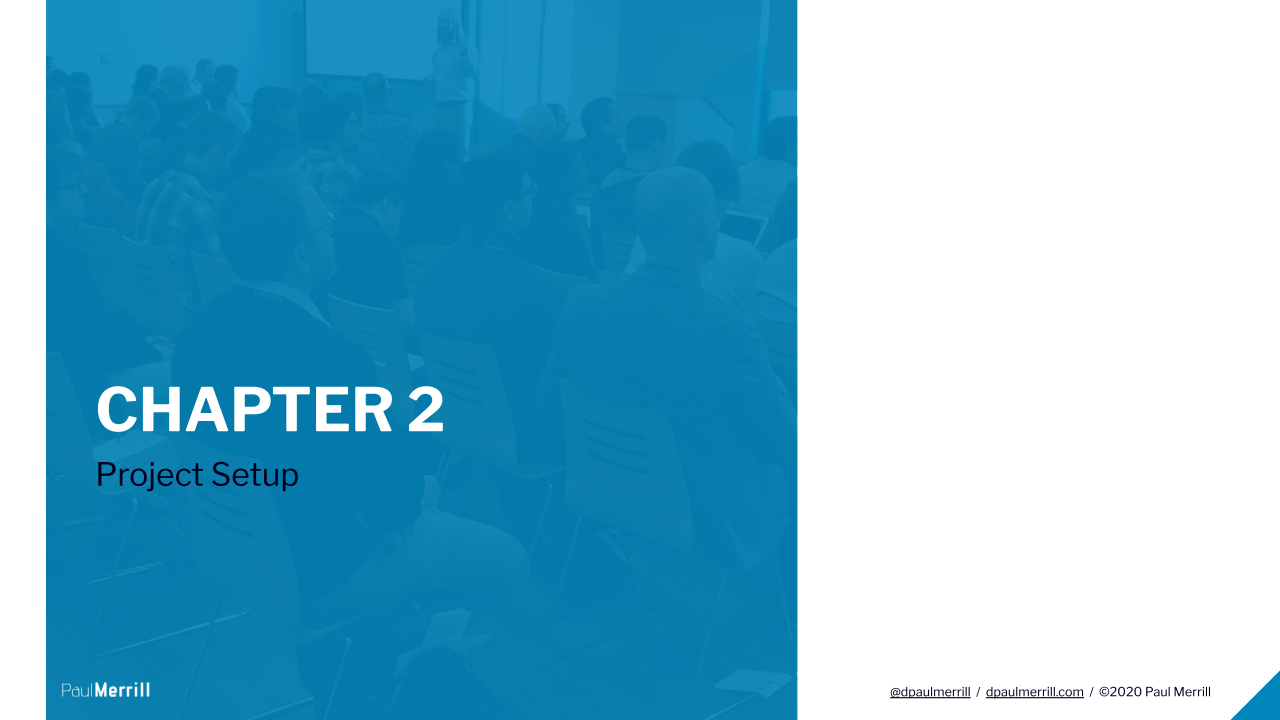
We'll need to do some setup in order that we can work together to learn Robot Framework.
I'm doing this course in windows. If you're on a different OS, you'll need to work through set up for your own system differently.
The exercises and materials in this course are available on GitLab at https://gitlab.com/bftft/robot-framework-testautomationu-2022.
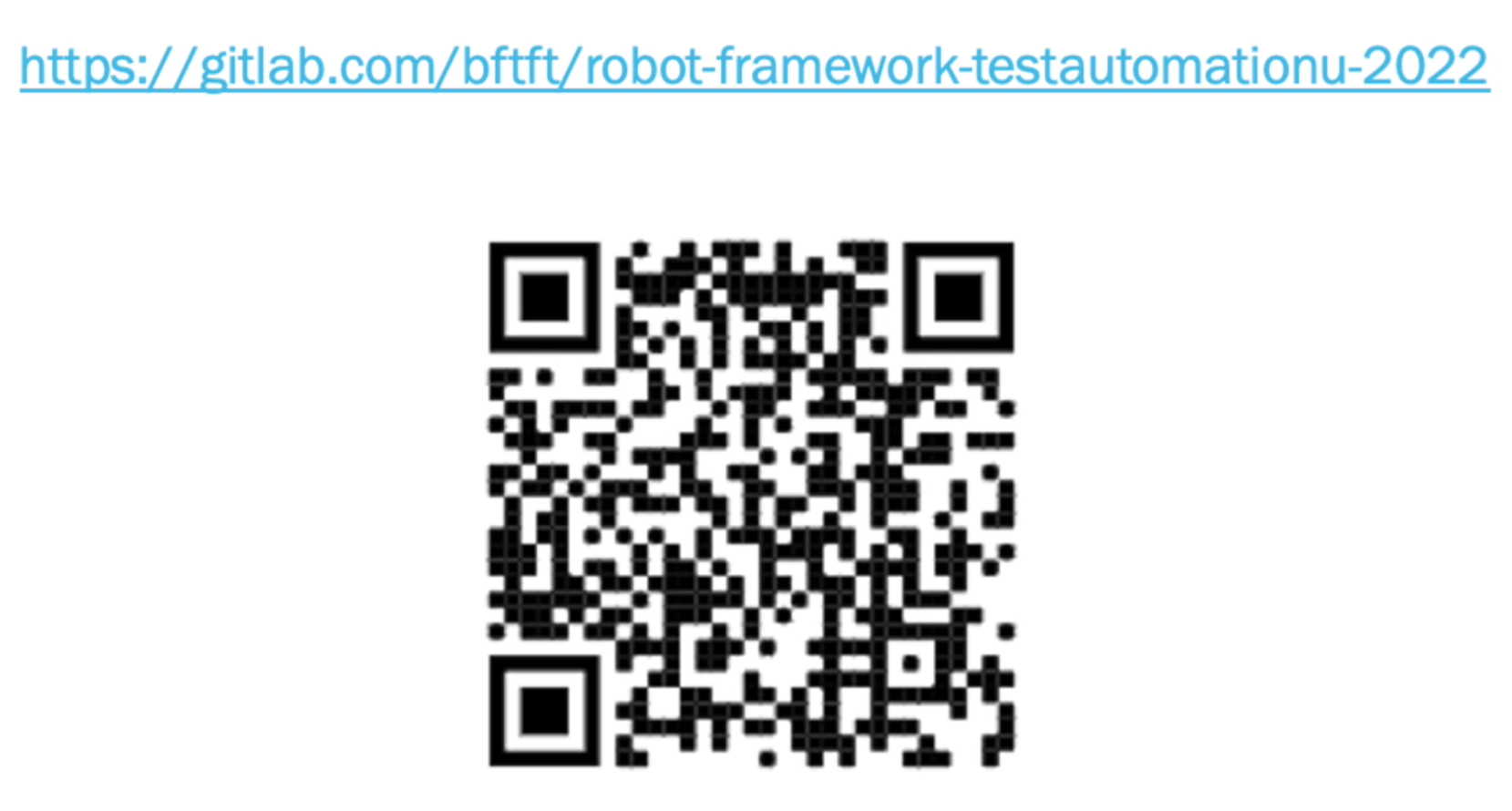
NOTE
Git is a tool for source code management. If you don't want to learn GitLab, you at least need to learn to go to GitLab and download the exercises.
After downloading or cloning the repository, you'll notice several exercises in the directory. They're not sequentially numbered.
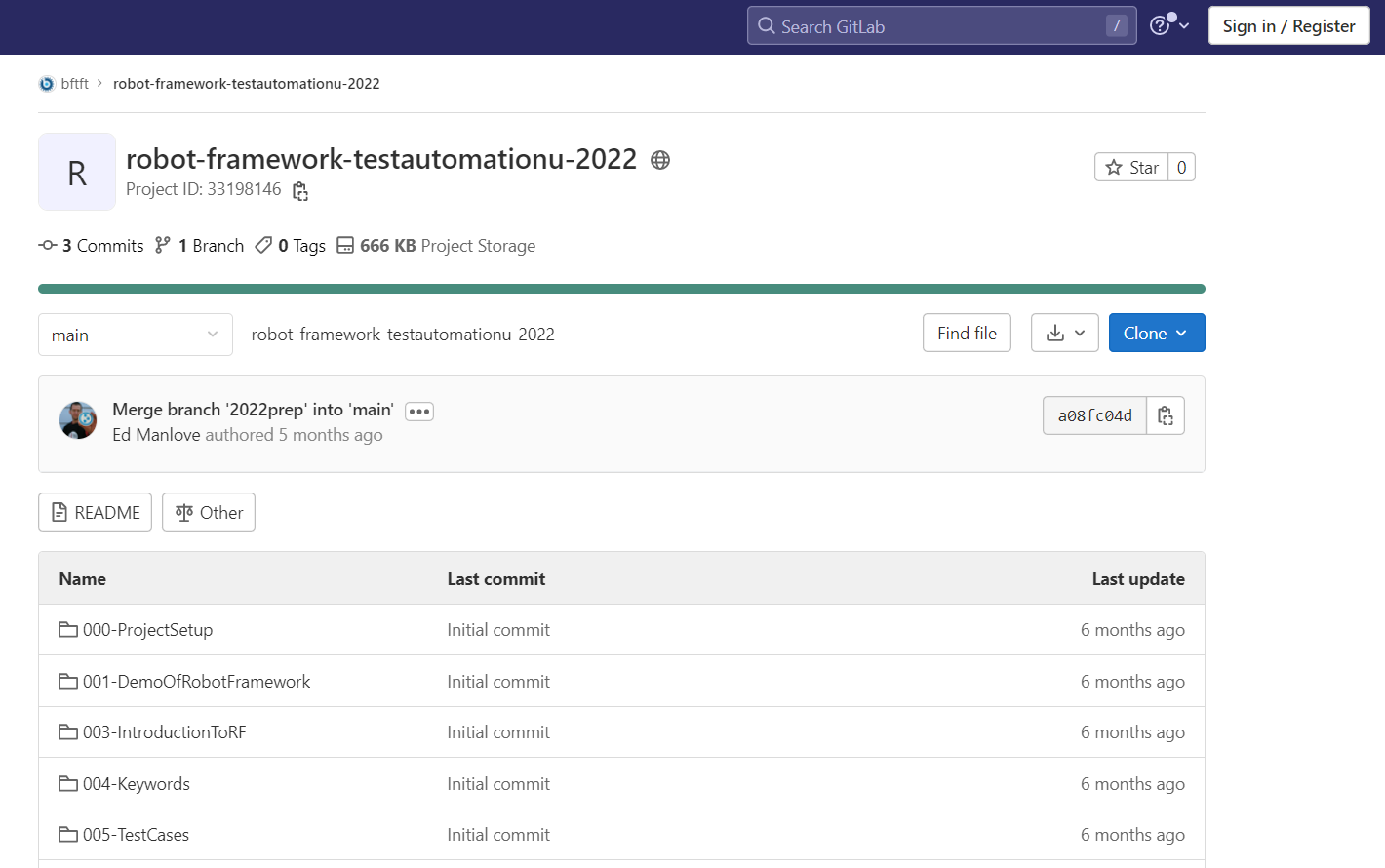
These exercises come from our 5-day in-depth course on Robot Framework.
NOTE
Traditionally, we've offered this training to corporations in person and online only. But starting very soon, we'll be offering the same set of courses online at beaufortfairmont.com. They contain all the learnings of our 5-day course. You'll be able to learn how to use all the power of Robot Framework, including SeleniumLibrary, API testing, and more. We also plan to have courses on BDD and robotic process automation with Robot Framework. So, look out for those as well. By the end of this course, we'll share with you a special TAU discount code you can use right away to continue learning more about Robot Framework.
Now, take a look at the README file in the 000-ProjectSetup directory.
In the Project Setup section, you have the steps to use at the command line to determine what you already have installed.
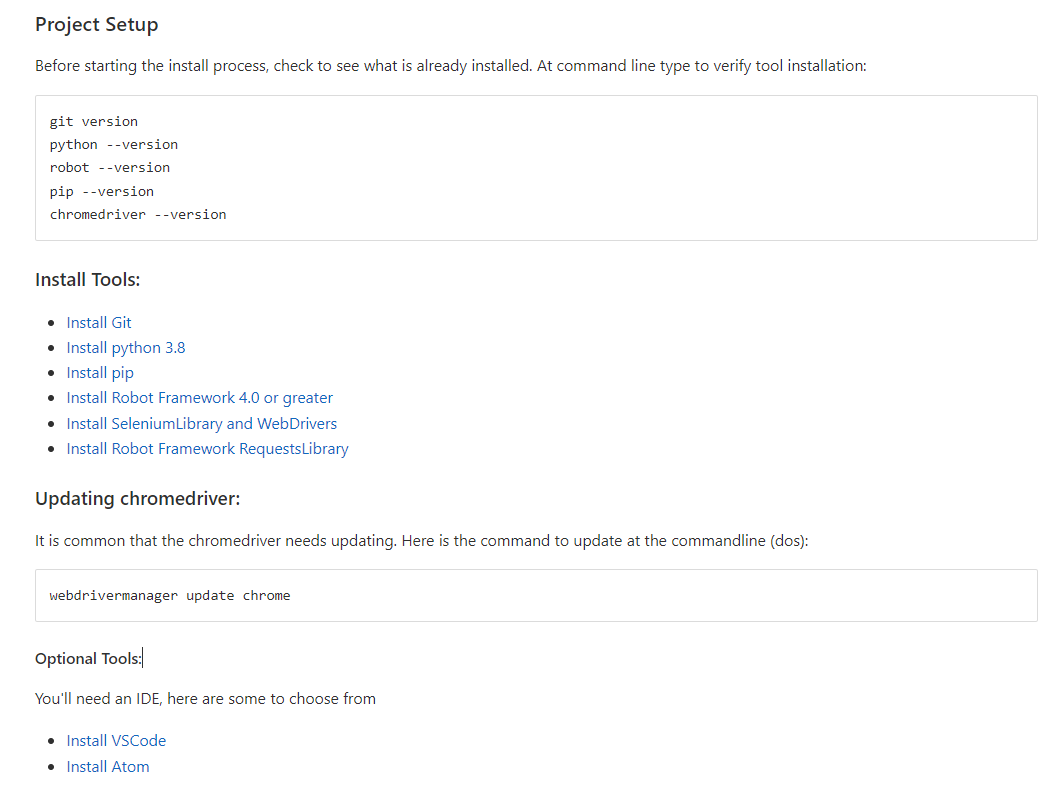
You'll notice in the Install Tool section, we'll be installing 5 tools — Python, pip, Robot Framework, SeleniumLibrary and WebDriver manager.
You'll also notice some Optional Tools if you want to install an Integrated Development Environment (IDE). I'm using VS Code.
# Install Python and Pip
Next, we need to install Python. Python is the programming language Robot Framework is written in.
Don't worry. I'm not going to ask you to learn Python programming for this course. We do, however, need it on our system in order to use Robot Framework.
In the README file, click Install Python, then download and install. We're looking for version 3.
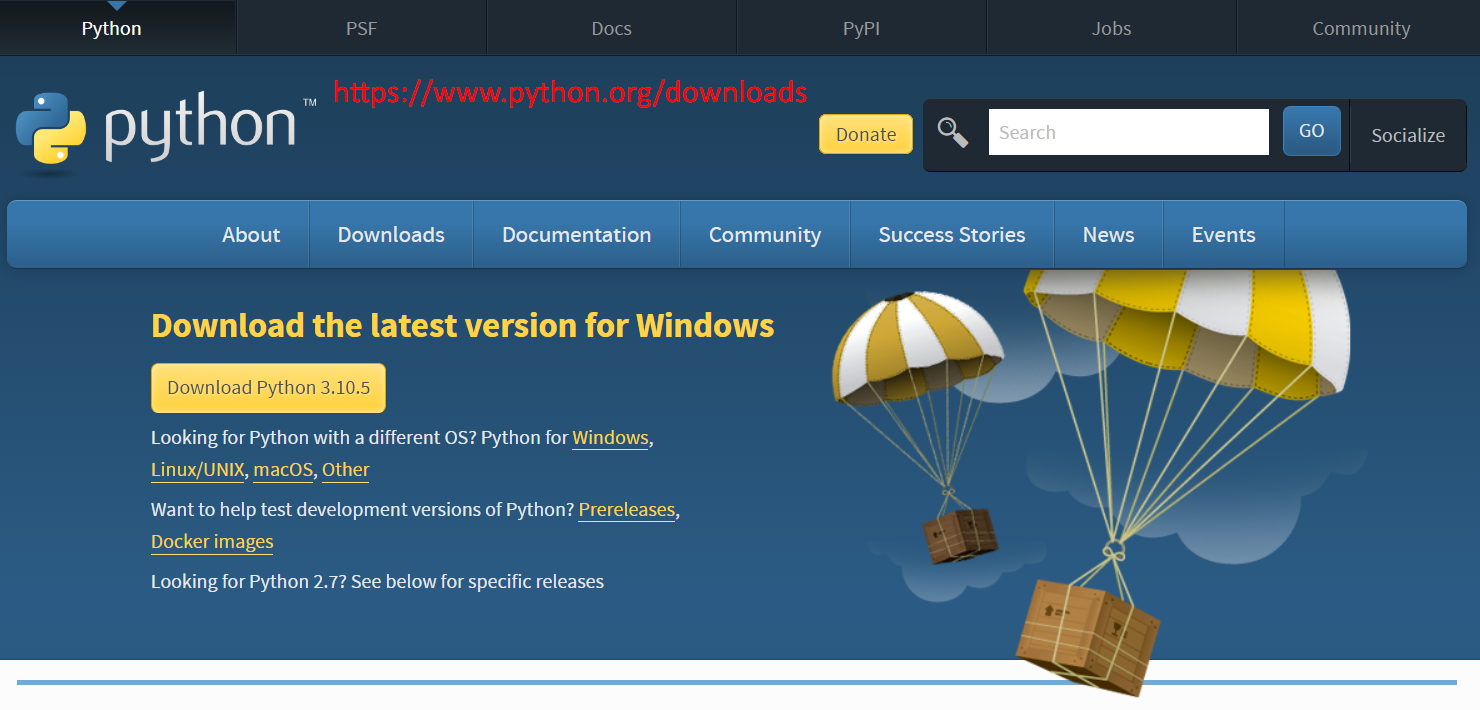
I'll be using version 3.10, because that's what's available right now for me.
After downloading the install packet make sure to click _Add Python to PATH. A_fter that, the default Install Now option should be fine.
When you're done, click Close.
Start a new command prompt and type python --version to ensure you have Python installed.
It should give you a version like you see here. Mine says Python 3.10.2.
Next, make sure that PIP is installed.
It should have been installed along with Python during the installation process. I'm doing that by typing pip --version.
And you can see that the pip version I have is pip 21.3.1.
Pip is a package manager for Python. If you want to install specific features or packages from Python, you'll need to use pip
# Installing Robot Framework
Now we'll install Robot Framework using pip.
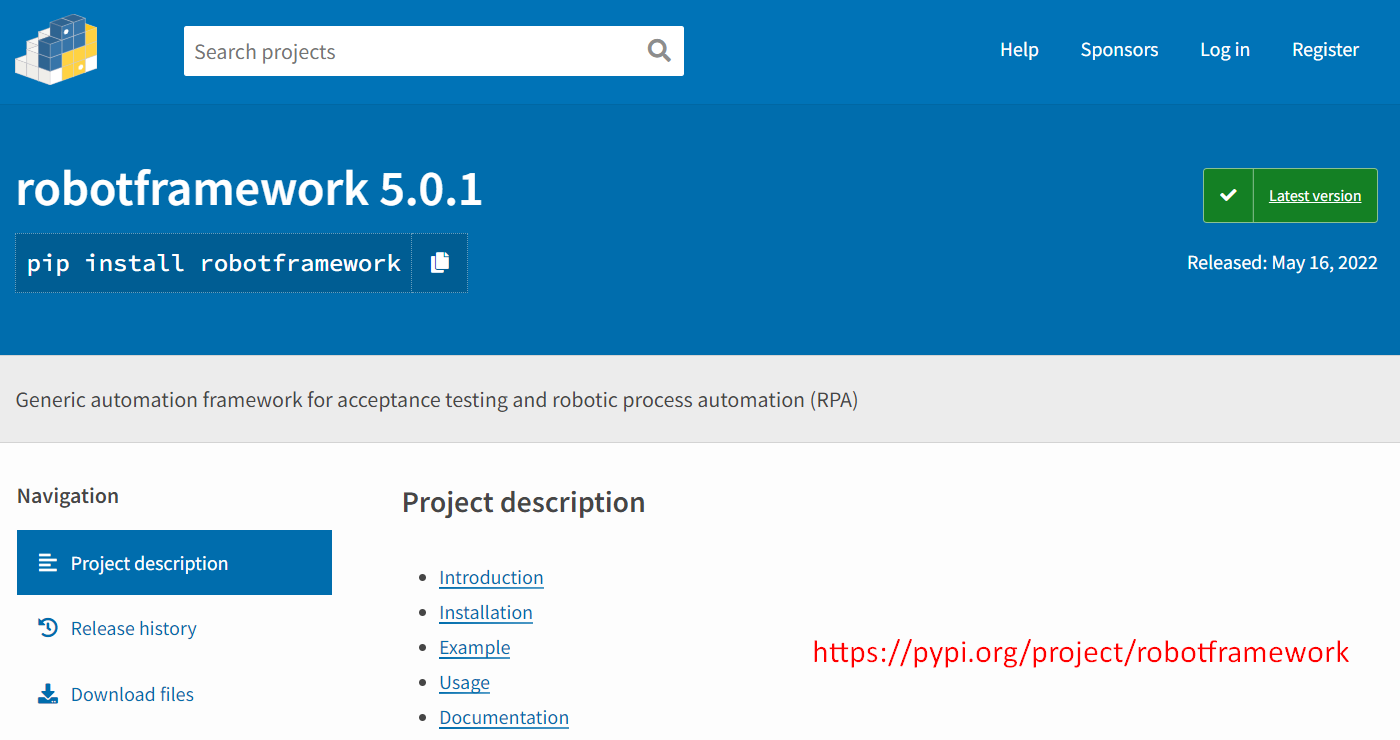
When you click on that in the README file, you see the instructions which are little more than typing pip install robotframework at the command line.
You should see something after a bunch of output that says, "Successfully installed Robot Framework." The version available to me right now is 4.1, but by the time this video comes out, you should see version 5.
All of these examples are set up to work with Robot Framework, version 5.
You can check that you have the right version by typing robot --version, as I did.
# Installing SeleniumLibrary and WebDrivers
Finally, we need to install SeleniumLibrary and some WebDrivers.
Throughout this course, you'll use Selenium to drive the web browser and aid in our web testing automation. Robot Framework can allow you to use Selenium without knowing how to code.
We need to install SeleniumLibrary in order to do this.
We also need to install specific drivers for browsers so that Selenium can work with those browsers. If all that sounds complicated, I'm sorry. Just ignore it and do these installs.
Once again, we'll use pip to install. Click on the link in the README and see that we use pip install --upgrade robotframework-seleniumlibrary.
And then when that's done, we’ll install WebDriver manager by typing pip install webdrivermanager.
Finally, we'll install the Chrome driver. You should have Chrome installed on your system; this is the Chrome driver that selenium will use.
To install it, we type webdrivermanager chrome.
Finally, confirm everything is installed properly by typing chromedriver --version.
When all this is done, you're installed and ready to go. Congratulations.
Resources
- Git Repo: Chapter 2 - Project Set Up & Install Tools
- TAU Course – Learn Python
- Python Download
- Robot Framework Install
- Robot Selenium Library
- Install webdrivermanager
- Install git
- Install pip
- Install robotframework-requests library
- Install VS Code
