
Transcripted Summary
Before we jump into the content, I want to go ahead and talk about the pre-requisites so that you're not 100% completely lost as I'm going through this course.
So, there are only two pre-requisites:
- Understanding of programmiing
- Mac OS
This actually is a pretty advanced course. I'm going to be teaching you a bunch of simple concepts, especially related to Selenium WebDriver and .NET Core, but you do need to understand the programming because I'm not going to be teaching you any of that.
We're going to be using .NET Core, which is the latest Microsoft framework that allows you to code in C#. You do need to have a Mac operating system so that you can follow me along step by step in the tutorial.
Get the Selenium Code with .NET Core
You can also do this in Windows using their version of Visual Studio, but the version of Visual Studio in Windows is very different than the version of Visual Studio in Mac, so although you can do it in Windows, it'll be much easier for you to follow along with me if you have a Mac.
Let's go ahead and download Visual Studio for Mac. There's actually a free edition called Visual Studio Community Edition for Mac and you can get it at: https://visualstudio.microsoft.com/vs/mac.
Once you have the download file, go ahead and open it.
Install it by double clicking on the install Visual Studio for Mac icon
Click Open and ignore the warning
Click Continue
Now, here we get many options to install different workloads for Visual Studio. If you're going to be doing any kind of mobile development, Xamarin is a pretty awesome cross platform mobile development tool, but here, what we're really interested in, is .NET Core.
We're going to uncheck everything else besides .NET Core, which by the way, it's a cross platform compiler that works on Windows, Mac, and Linux. Before, it used to be .NET Framework that only used to run on Windows, and now we have .NET Core where you can write the same code, and have it run on all the platforms at the same time. It's pretty fantastic. Pretty similar to Java, I would say, except much more eloquent.
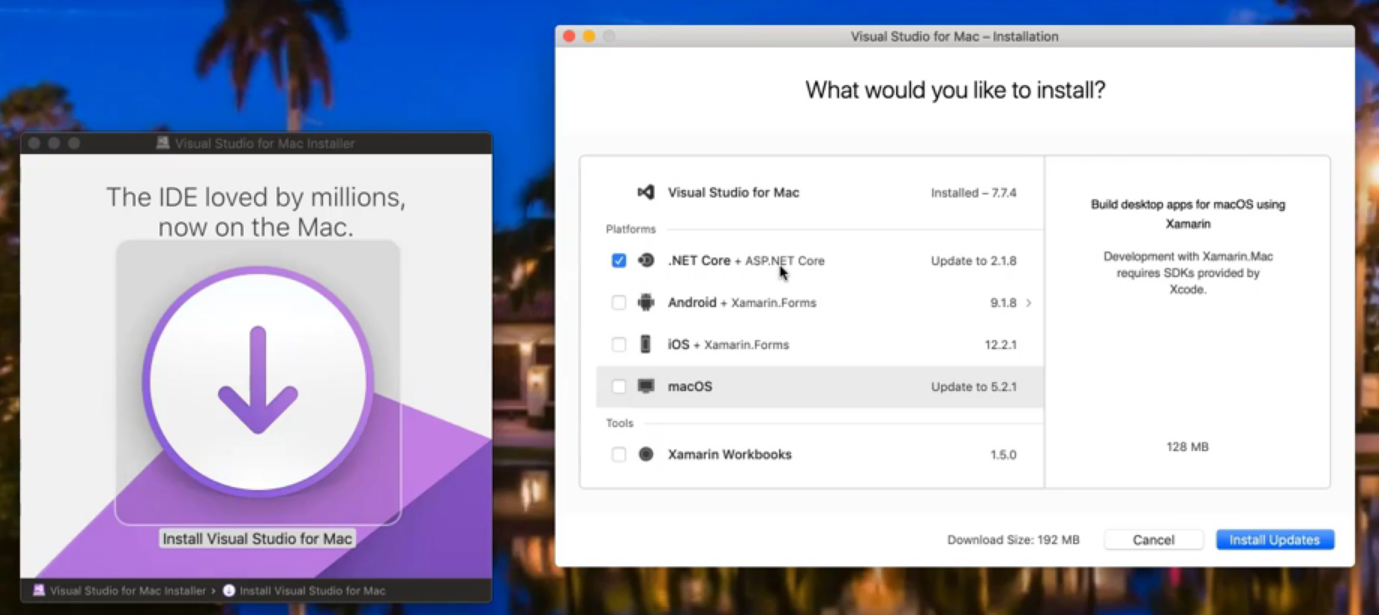
Go ahead and install .NET Core. It will ask you for your password so go ahead and enter your password.
All right. So here it is, Visual Studio Community Edition for Mac. Let's go ahead and get started and I'll take you through some parts of it as we go through.
Note
Now, this isn't meant to be an in-depth course about Visual Studio or all of its tips and tricks. This is meant to simply help you get started, with Selenium WebDriver as fast as possible, with .NET Core, so I'm only going to cover the basics, just enough to get you to the start, and then of course, you can continue to expand your skills.
So what we're going to do here is actually we're going to start a new project, and there are a bunch of projects that you can pick from, depending on your needs, but for us, what we really want to do is start an MS test .NET Core project, click tests, and we're going to select an MS test project, and we're going to click next.
You can choose your target framework. We want to use the latest, .NET Core 2.1. in this example, and then we're going to give this project a name. And I do want to use Git for version control.
We're also going to instantiate it with a Git ignore file to automatically ignore all the non-essential files that comes along with a Visual Studio project.
So, what you can see here is a Visual Studio code opened up with a class that we have. This automatically created a class for us, using a template, and on the left-hand side we can see the solution explorer. This is where everything is going to go, that we add, different kinds of files and folders. Everything will be stored in the solution explorer.
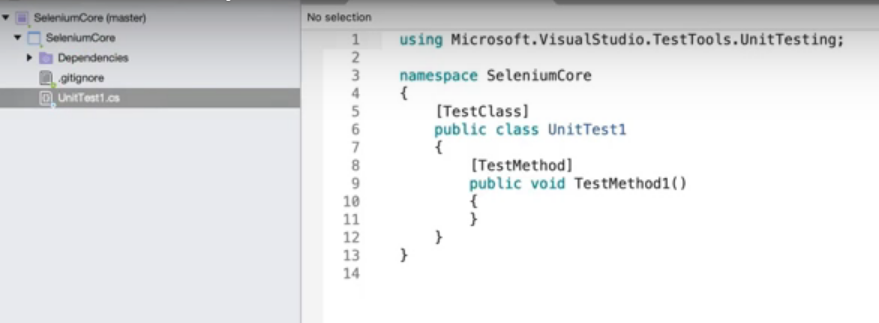
If you come to the top, we can see multiple different options that we can use to pull up different kinds of menus.
For example, one of our very useful menus is going to be this Code view, but we're also going to have a Test view where once we actually write some tests, we're going to have this test pane that comes up and we're going to be able to execute all of our tests, like this, simply by pressing the run all button.
So, if I press that now, what we have done is executed some tests and based on that, they're going to get a status here.
So that's pretty much it. That what's the most important right now. Let's go ahead and proceed with the rest of the course so that we can get you started running tests in Selenium WebDriver and .NET Core.
