
Transcripted Summary
In this chapter, we will cover:
- Installing and Running Appium on macOS
- Preparing real iOS devices for Appium tests
- Installing and Running Appium for Windows operating system
- Installing and Running Appium Doctor
The prerequisites for installing and running Appium on macOS:
- Install Nodejs 10+ and NPM
- Java +8
- Android SDK +16
- macOS with version 10.13 or higher
- Xcode +10
- Carthage
- Ideviceinstaller
- ios-deploy
- Apple Developer Account
- Apple Developer Tools, including iPhone SDK and command-line tools
- Appium Desktop, which is used as an Appium server and inspector
In this demo, we will install and run the prerequisites for Appium on MacOS.
# Appium Doctor
Before we install the necessary dependencies for Appium, I will start with the last step that we should run after we have installed all the things that are required, which is the Appium Doctor.
I wanted to give you an idea what are the required dependencies for Appium and what are the optional ones that maybe we don't need to install at the beginning.
From the command line, I will run:
appium-doctor
Appium Doctor will start with information about the current Appium Doctor version.
As we mentioned in the video, Appium Doctor is the diagnostic tool for the necessary dependencies for Appium on our machine.
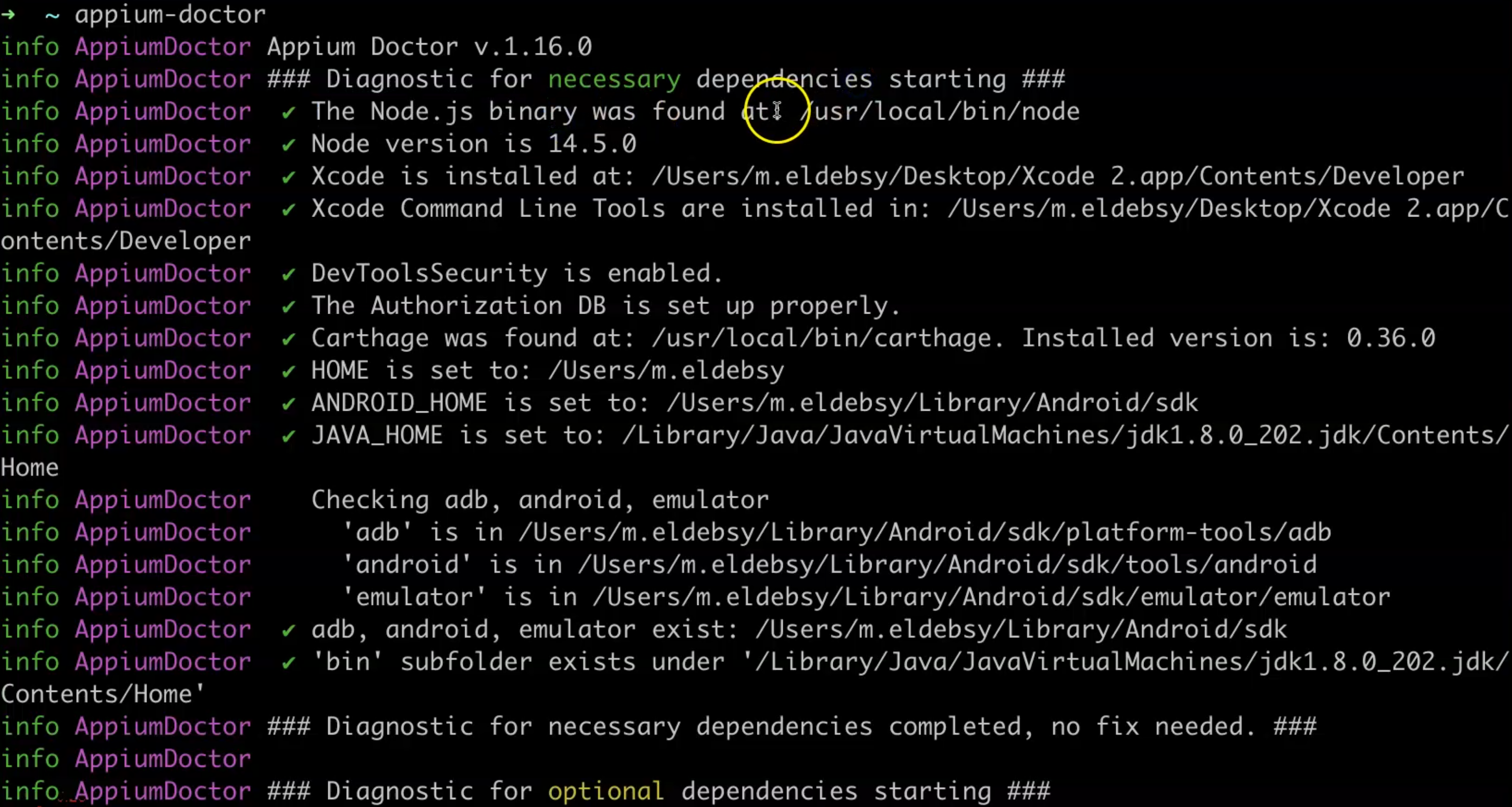
The "Node.js binary was found", so it detects whether Nodejs is installed or not, so we should install Nodejs and NPM, for sure.
The second one says "Xcode is installed", so Appium Doctor has detected that Xcode is installed at this path, and the "Xcode Command Line Tools" are also required to be installed at this path.
Then the DevToolsSecurity for Xcode is enabled, which is the developer mode in Xcode.
The Authorization DB is set properly, Carthage is installed.
HOME should be set up with the user, the ANDROID_HOME should be set up for the Android SDK and JAVA_HOME, also.
So, also we should install the Android SDK, the Java JDK, and then we should have the ADB command line, Android emulator, and the bin folder, and all of them should be located under Android/sdk.
If we download the Android studio, this step will include all the required SDKs and the tools that are required for Appium.
After this step, now the diagnostics for necessary dependencies are completed, so all of the above dependencies are required or necessary to be able to run Appium on our machine.
There are no fixes needed - everything had a green check so everything is okay.
Then after that, we will have the diagnostics for optional dependencies starting here.
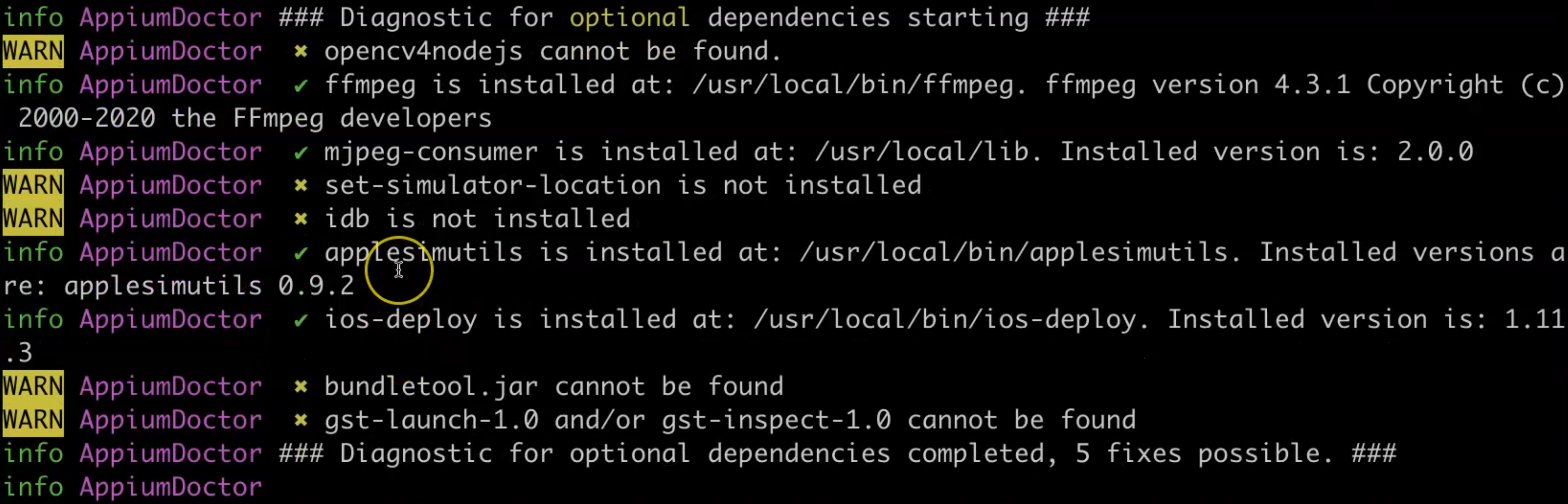
These are ones that maybe we don't need to install at the beginning, but if we need them in a special case, we can install them - for example, open CSV for image comparison - you could install opencv4nodejs.
We have ffmpeg for handling the videos and audio.
You should have mjpeg-consumer for images, set-simulator-location, idb, or a lot of tools like ios-deploy, bundletool.
We have some of these tools installed, but for example, this is not and this is actually a warning, not a fatal error - it's not something required - but it's just a warning that gives you an indicator that these tools are missing on your machine.
Here there are optional manual fixes - you should do these fixes by yourselves manually.
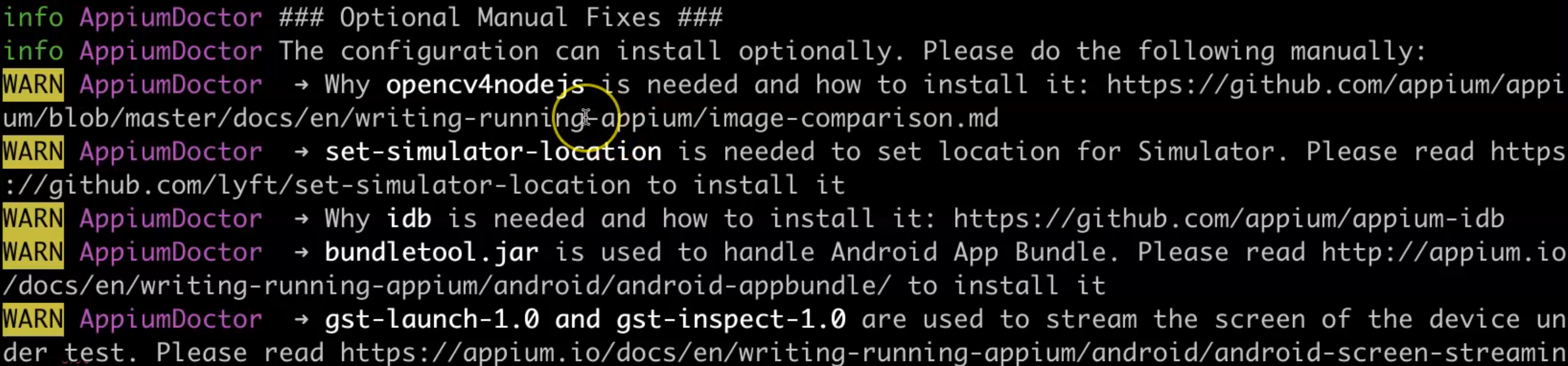
For example, you should download opencv4nodejs and install it, set-simulator-location - you should also install it, and the bundletool.jar - this is for the Android app bundle, and you should add it to this specific location on your machine
gst-launch-1.0 and gst-inspect-1.0 - these are tools for streaming the screen on the device.
After you can fix all the things, then this is the final message - "Bye! Run appium-doctor again when all manual fixes have been applied!" - so you should fix all the things manually and then run appium-doctor again.
Resources
Quiz
The quiz for this chapter can be found in Chapter 3.8
