
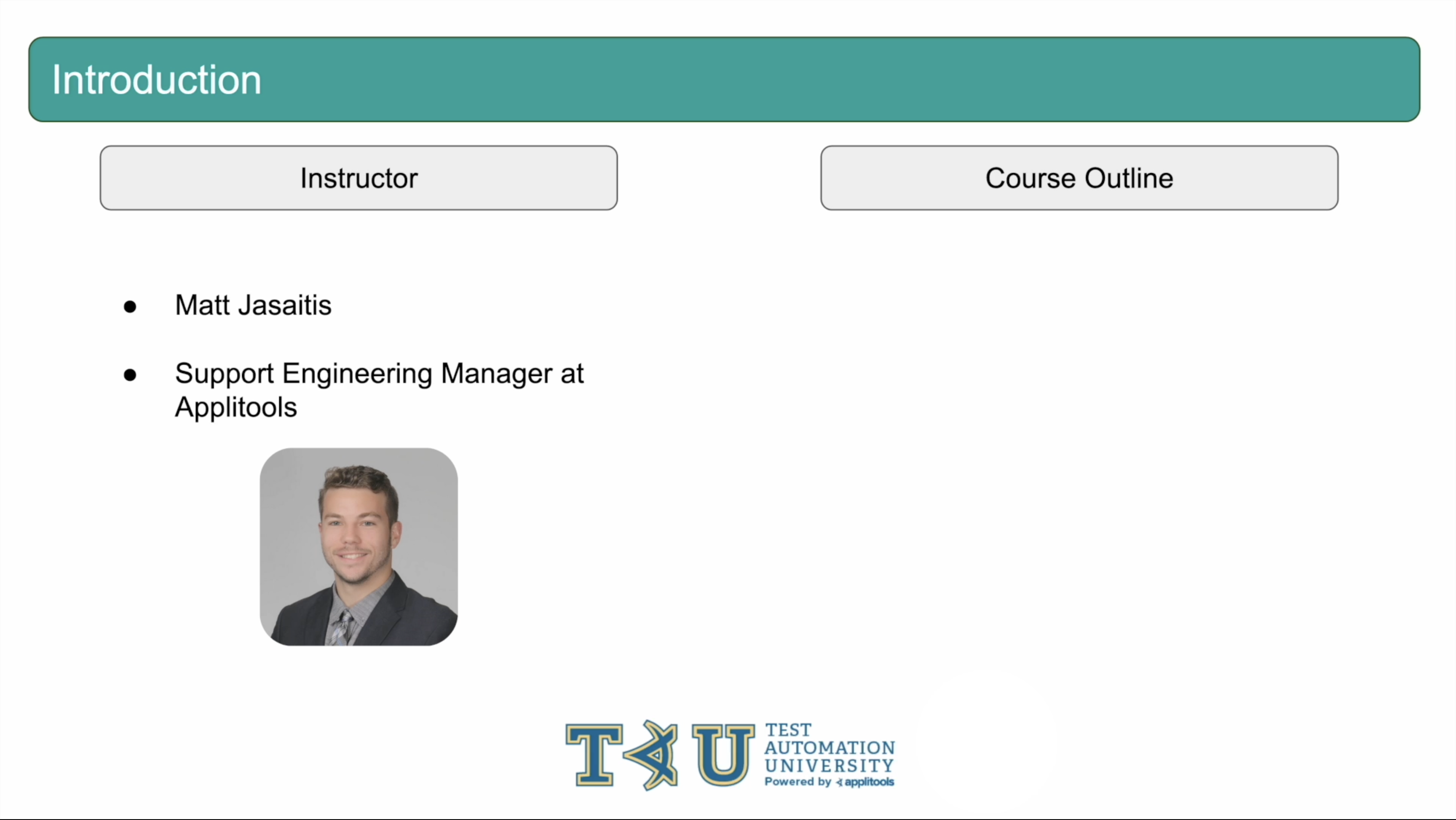
Hi there and welcome to Advanced Techniques for Visual Testing. This course is the 2nd part of our learning series about visual testing with Applitools. If you haven't already, I really encourage you to complete the first part of this series called The Basics of Visual Testing, as we will be building off the code and concepts that we covered in that first part.
My name is Matt and I'll be your instructor once again for this course. I work at Applitools as the support engineering manager and help users write visual tests and incorporate Applitools into their QA pipelines.
Similar to course 1, I have a number of topics that we're going to cover in this course. These topics will follow a logical progression and often build on top of one another as we go along. The topics in this course will be more specific and slightly more complex than the ones covered in the first part of this series.
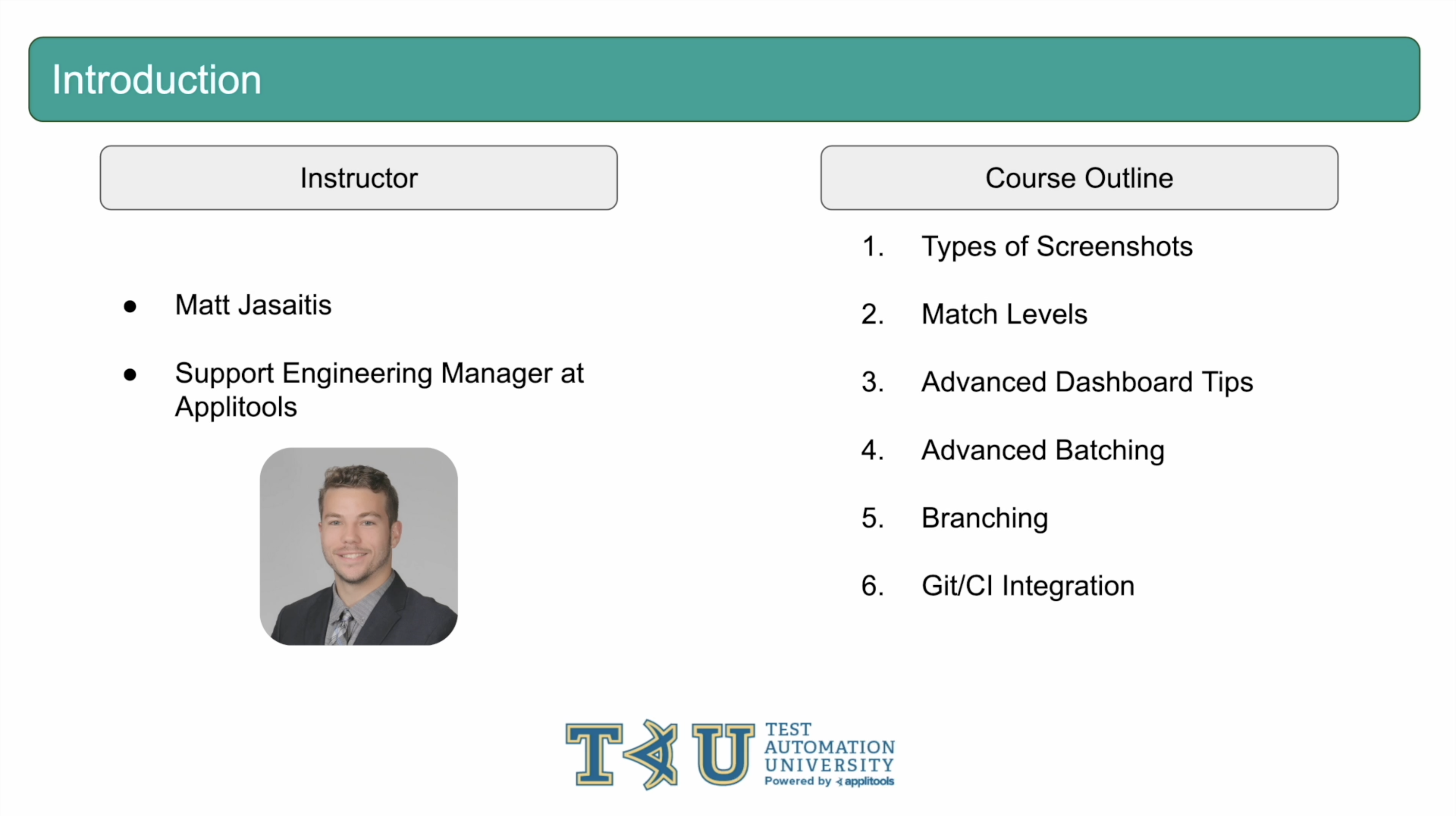
The first thing we're going to cover are the various types of screenshots that you can take with Applitools.
In the 2nd chapter, we'll cover the Match Levels that are available to you. Match Levels are the AI algorithms that Applitools provides for comparing two screenshots.
Next, we'll take a deeper dive into the Applitools dashboard. There are many screens, views and tools that were not covered in the first course that we're going to touch on in this course.
Following that, we'll take a closer look at Batching. The basics of Batching were covered in depth in the first course but we'll take it a couple steps further in this course.
Next we're going to talk about a new concept called Branching. Branching allows you to maintain various versions of baselines and works similarly to source control.
After covering Branching, we'll set up and run our tests through a CI and take advantage of the Github Integration.
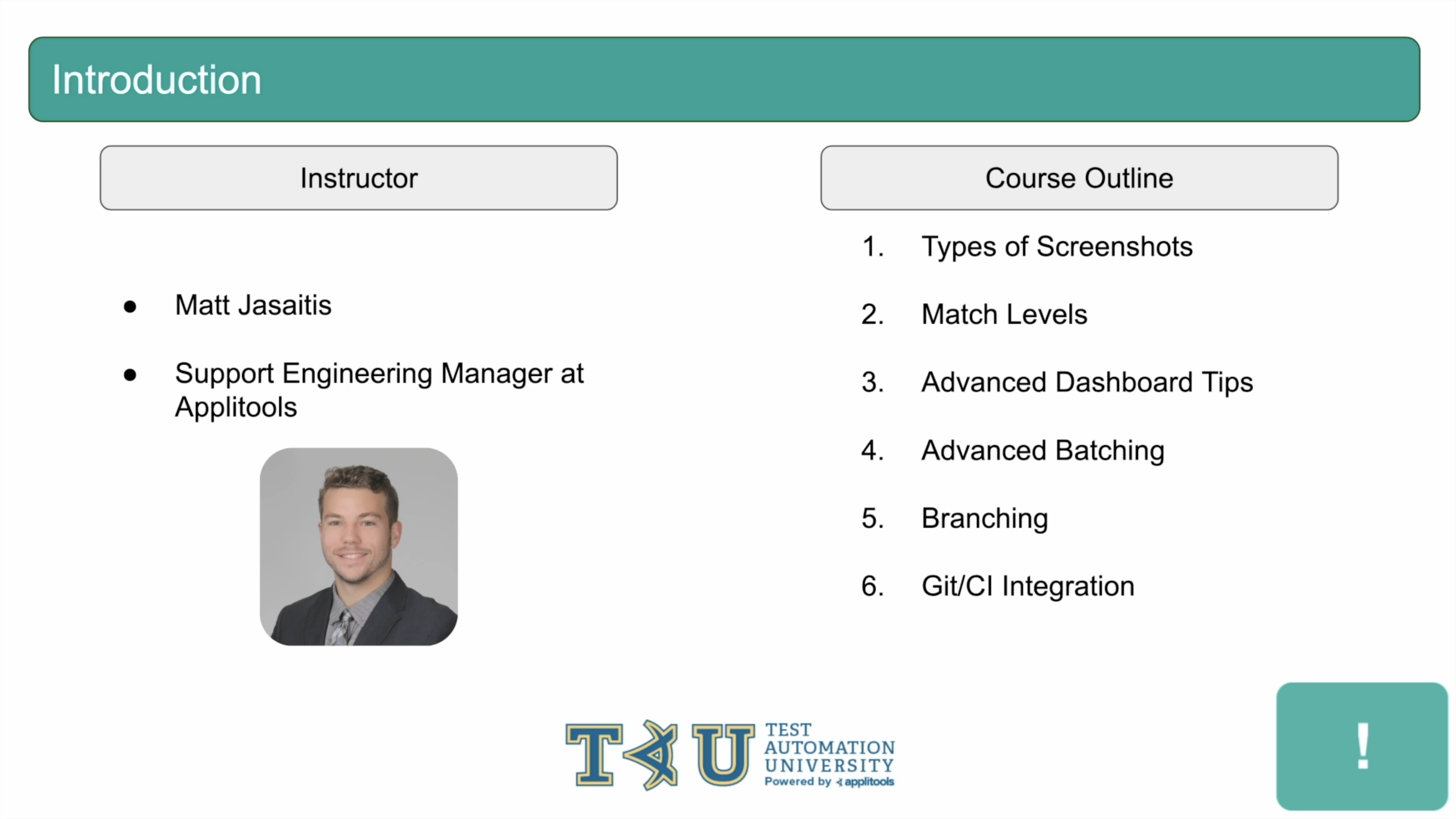
Unlike the first course, where all the features we went over are available to Applitools free accounts, there will be some sections of this course that are available exclusively to enterprise accounts. When we go over such a feature that is enterprise only, I will flash an indicator on the bottom right of the screen like this. That being said, we still encourage you to follow along even if you're unable to perform the same actions on your end due to this restriction.
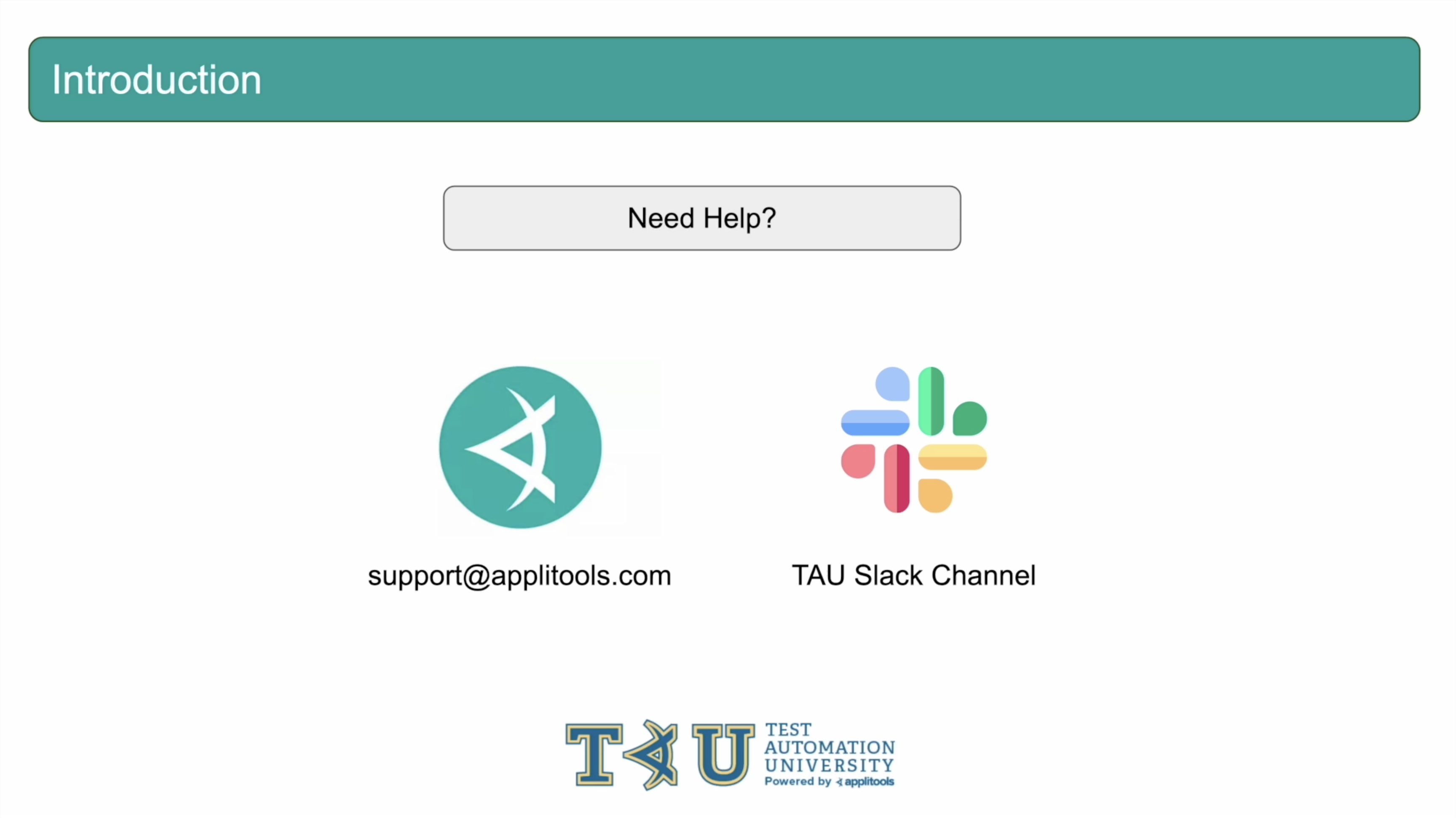
As you're working through this course, we highly encourage you to reach out to us with any questions or problems you may run into throughout this course. You can reach out to our technical support team at support@applitools.com or reach the TAU community through the TAU Slack Channel. Both options will be linked in the writeup down below.
Additionally, if you're interested in gaining temporary access to enterprise features that are covered in this course, you can reach out to us and we can work to get you set up on a Trial account providing access to such features.
And with that, welcome to the course! Let's jump right into our first topic: Types of Screenshots.
