
Transcripted Summary

In Jest, you can choose to run tests in many different ways.
You could run all tests in a project, run specific test files, or you could even run a single test in a file. Then finally also run tests in watch mode.
# Running All Tests in Project
Earlier in this course, I only showed you the one way of running tests — that was using the npm run test command, which ran all tests in a particular project.
Let's go back to our previous test, the “multiply.test.js” test.
# Running a Single Test File
You could also run a single test file by using something like this:
npm run test multiply.test.js
So instead of running the entire test suite, this will just run this particular file.
Let's click enter.
As you can see, it ran just that particular test for the multiply.test.js file.
# Running Specific Tests Within a File
You could also run just single tests or specific tests in a file by using something like this, using .only.
You could say test.only, and let's save that.
As you can see, remember there are three tests in this particular file, but if we execute the npm run test multiply.test.js...
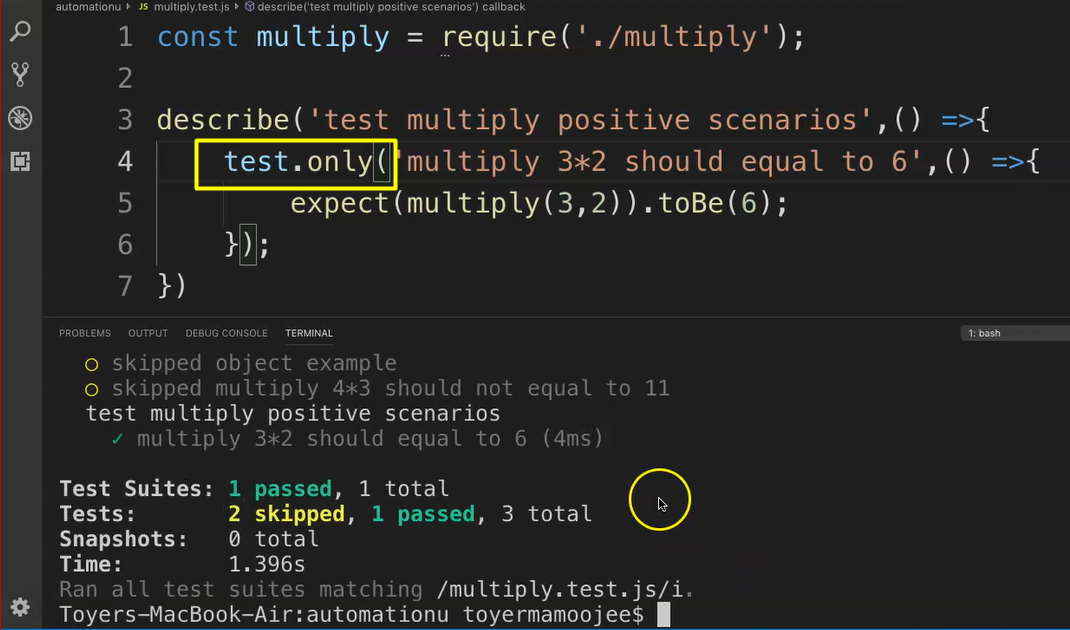
As you saw previously, it ran three, now it skipped the other two and just the one passed. It actually executed the one.
So that's what the .only notation does.
# Running in Watch Mode
Finally, let's look at running tests in watch mode.
Let's go back to our package.json configuration and let's add the following line in the “scripts”:
"test:watch": "jest --watchAll"
You will shortly see exactly where I'm heading to.
Let's save this package.json file.
Now let's just go back to our test — actually, let's run the entire suite.
npm run test:watch
Let's watch what happens now.
So, as you can see, you have many more options now.
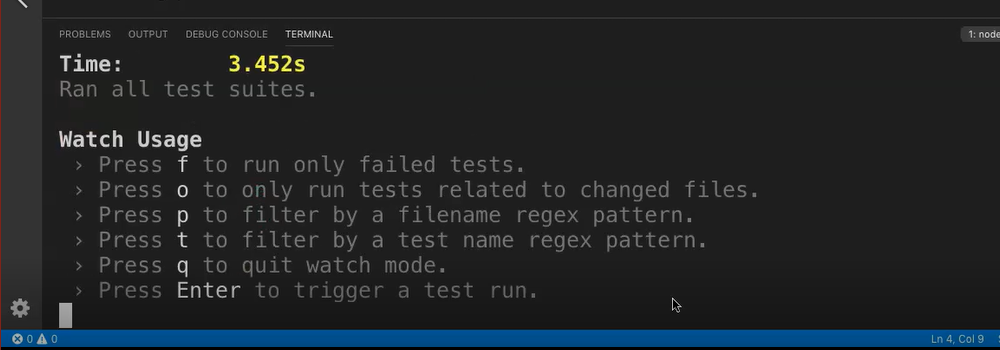
Here it says:
- Press f to run only failed tests.
- Press o to run only tests related to changed files.
- Press p to filter by a filename regex pattern.
- Press t to filter by a test name regex pattern.
- And then q to quit watch mode.
Let's for example, press on “f”, and now let's just make a test fail .
So, let's fail this particular test change toBe(6) to toBe(7), and let's save.
As you can see, now we have that test that failed.
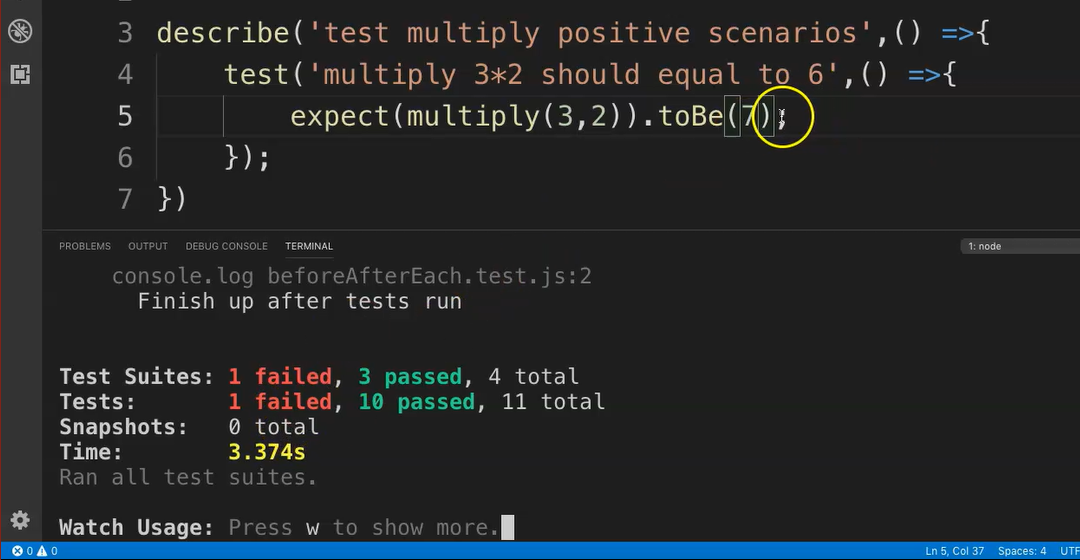
Now let's change this back to 6.
And as you can see, the test automatically kicked off itself and it runs the entire suite again.
So that's a really nice nifty feature that we could use.
Now that you know how that works, it might be great for you to check out the other options in watch mode, too.
