
Transcripted Summary
We'll need to do some setup in order that we can work together to learn Robot Framework.
I'm doing this course in windows. If you're on a different OS, you'll need to work through set up for your own system differently.
The exercises and materials in this course are available on GitLab.
Git is a tool for source code management.
The exercises in this course use gitlab.com or Git application to store, share and manage the exercises.
GitLab
If you don't want to learn Git, you at least need to be able to go to GitLab and download the exercises (I will be including the links to specific branches for the files you need for each chapter in the resources section as well).
After downloading or cloning the repository, you'll notice several exercises in the directory. They are not sequentially numbered.
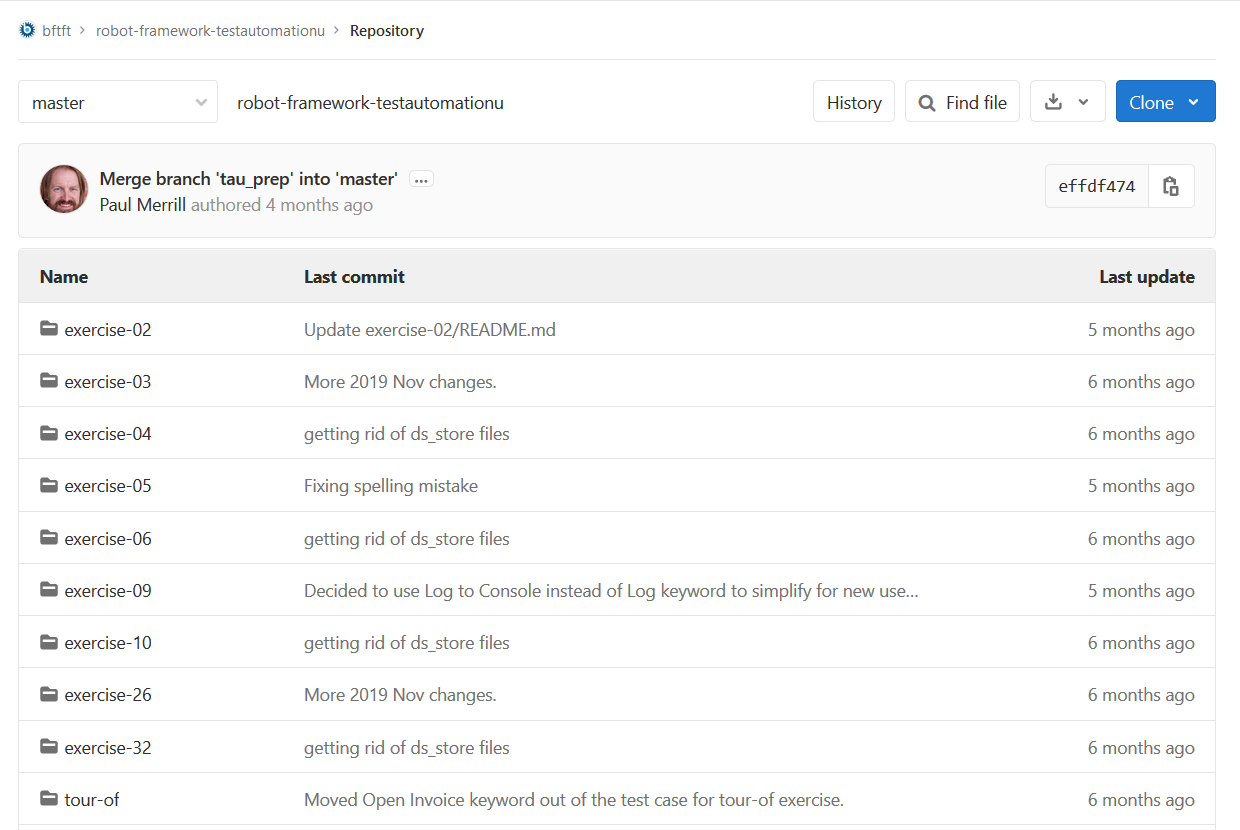
These exercises come from our 5-day in-depth course on Robot Framework for inhouse training for companies looking to train their teams on Robot Framework.
Take a look at exercise 02 in the directory exercise-02 and view the README file.
In the project setup section, you have the steps to use at the command line to determine what you already have installed.
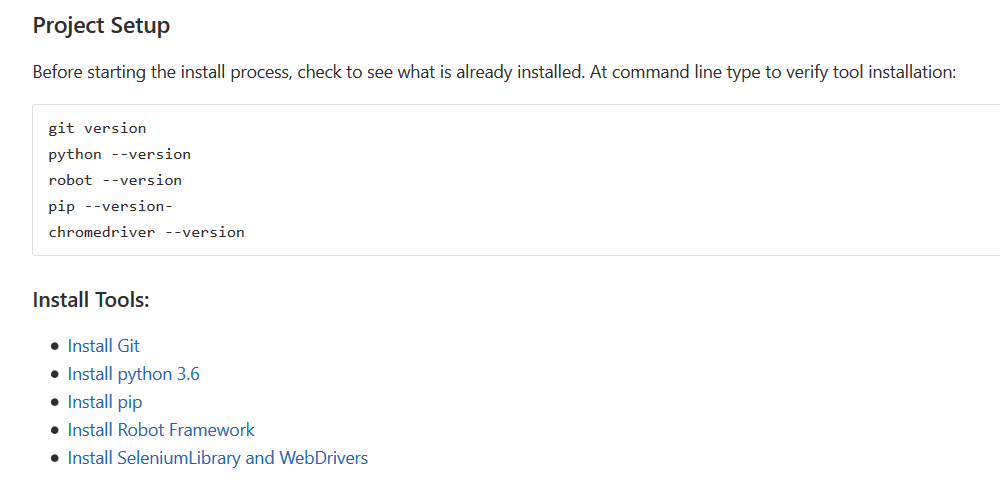
You'll notice in the install tool section we'll be installing 5 tools: Python, pip, Robot Framework, SeleniumLibrary and WebDriver manager.
Also, you'll note in the optional tools section that you may want to use an integrated development environment or IDE.
You can use NotePad or similar text editor if you'd like. The 2 mentioned here, VS Code from Microsoft and Atom, both have nice plugins available to help with syntax highlighting and other features for Robot Framework.
Next, we need to install Python.
Python is the programming language Robot Framework is written in. Don't worry, I'm not going to ask you to learn Python programming for this course.
We do however need it on our system in order to use Robot Framework.
In the README file, click Install Python, then download and install. Anything Python, version 3 is fine.
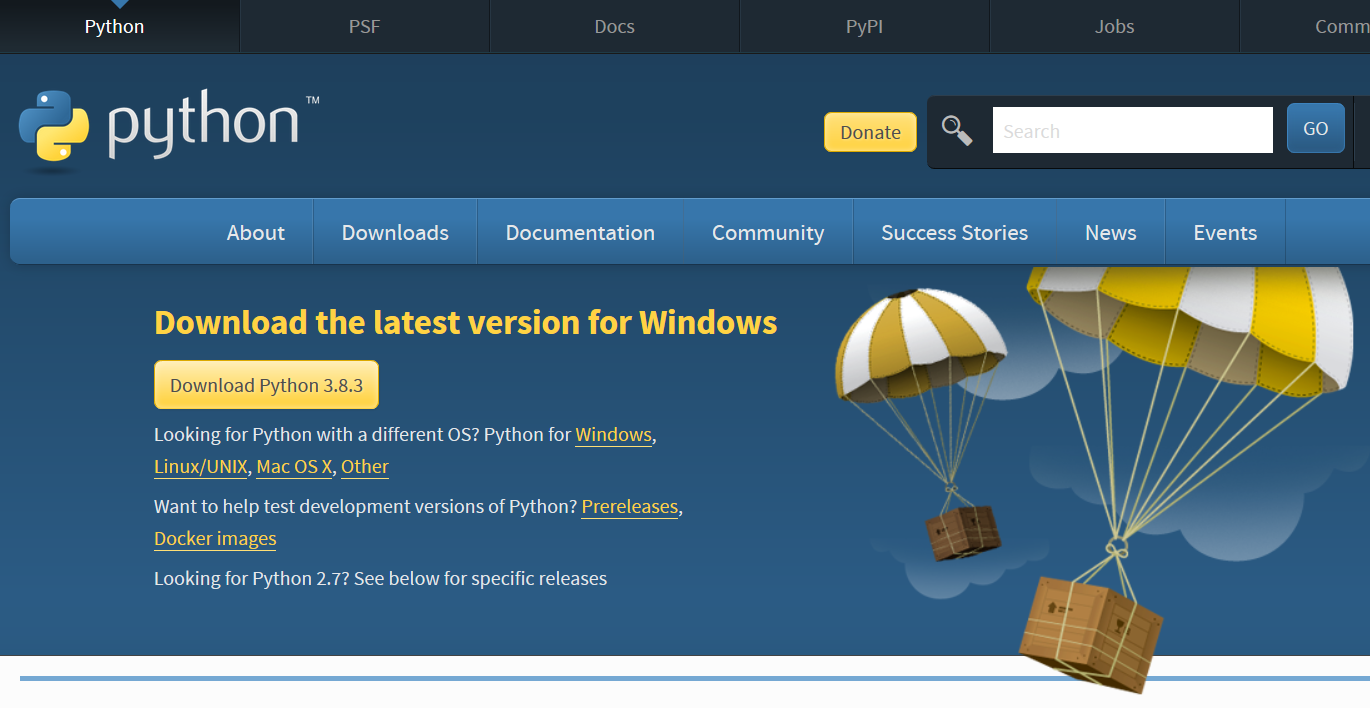
Make sure to click Add Python to PATH and then make sure to click on pip on the Optional Features prompt.
Also, make sure to Install for all users under the Advanced Options. This will take a few minutes depending on your connection and system. Click Close.
Check to make sure Python is installed. You may need to open a new command prompt. Type python --version.
Make sure the version you installed shows. Check the pip is installed by typing pip --version-.
Pip is a package manager for Python.
If you want to install specific features or packages for Python, you will use pip. We'll do that for certain packages we use with Robot Framework.
# Installing Robot Framework
Now we'll install Robot Framework using pip. Click on the link to get instructions.
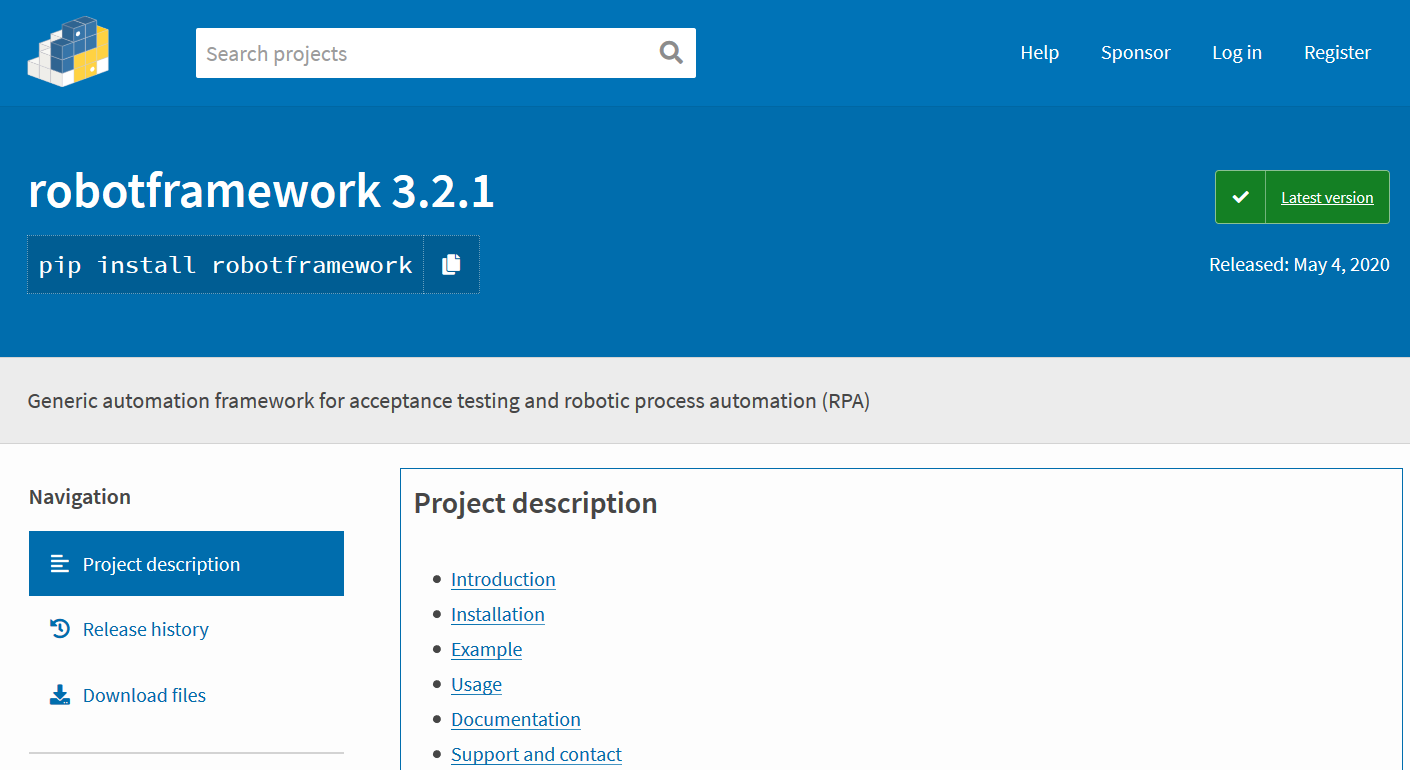
At the command line, type:
pip install robotframework
If you get a warning like I do, you may need to add --user to the end of the command.
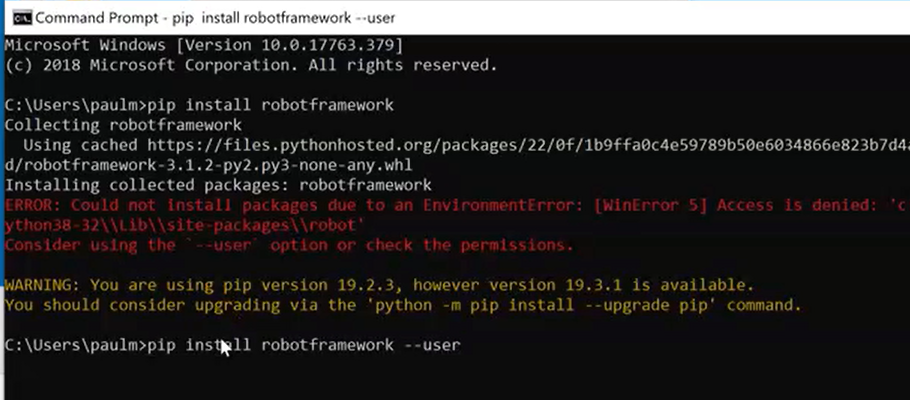
To make sure Robot Framework has been installed, type:
robot --version
# Installing SeleniumLibrary and WebDrivers
Throughout this course we'll use Selenium to drive the web browser and aid in our web testing automation. Robot Framework can allow you to use Selenium without knowing how to code.
We need to install SeleniumLibrary in order to do this.
We also need to install specific drivers for browsers so that Selenium can work with those browsers. If all that sounds complicated, I'm sorry, just ignore it and make sure to do these installs.
Once again, we'll use pip to install. Click on the link in the README and see that we use:
pip install --upgrade robotframework-seleniumlibrary
If you get an error like I do, make sure to add --user to the end of the command.
Then we install WebDriver manager with pip using:
pip install webdrivermanager
Once again, if you get this error, use the --user at the end of the command.
Then we use WebDriver manager to install the drivers we want using:
webdrivermanager firefox chrome --linkpath /usr/local/bin
Finally, confirm everything is installed properly with chromedriver --version.

