
Transcripted Summary
In this chapter, we will set up our Salesforce Developer account, so let's begin.
In order to create your Salesforce Developer account, please go to https://www.developer.salesforce.com/signup, as shown in the URL bar over here.
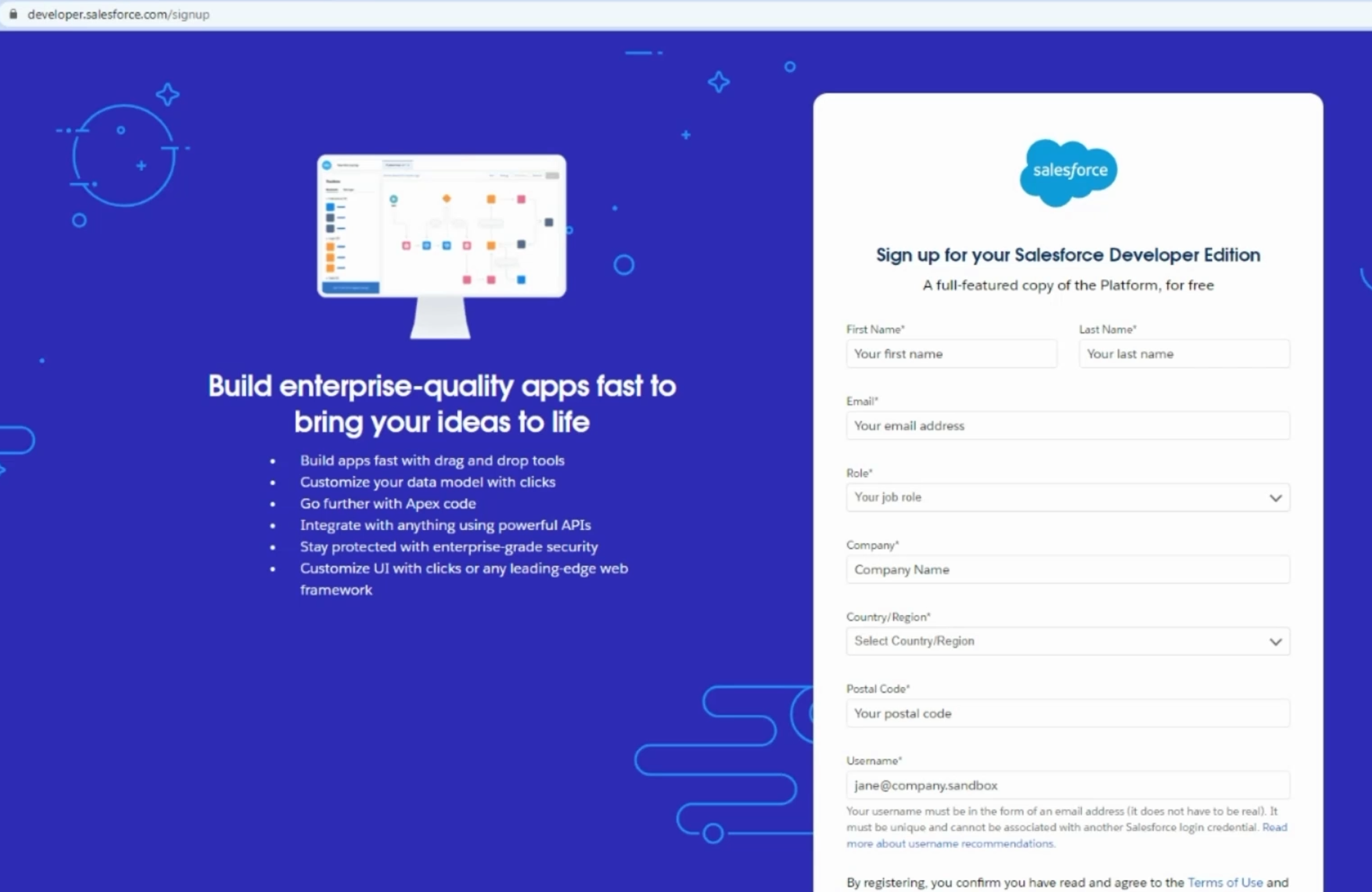
Once you are on this website, you can fill in your basic details.
Let's say we create a new account for this course.
We'll put in the First Name, the Last Name, our Email ID, which will be used for all the correspondence and the other details on this form.
Once you fill in the basic details, you also need to put in your Username, which would be in the Email ID format.
For convenience, we generally use the same Username as our Email ID.
Then we have to click on the "Sign me Up" button.
Salesforce generally does a quick sign up for us, and sends us the email to our email inbox.
Let's see if we have gotten the successful registration email in our email inbox.
Wow, it seems that we have got the welcome email from Salesforce.
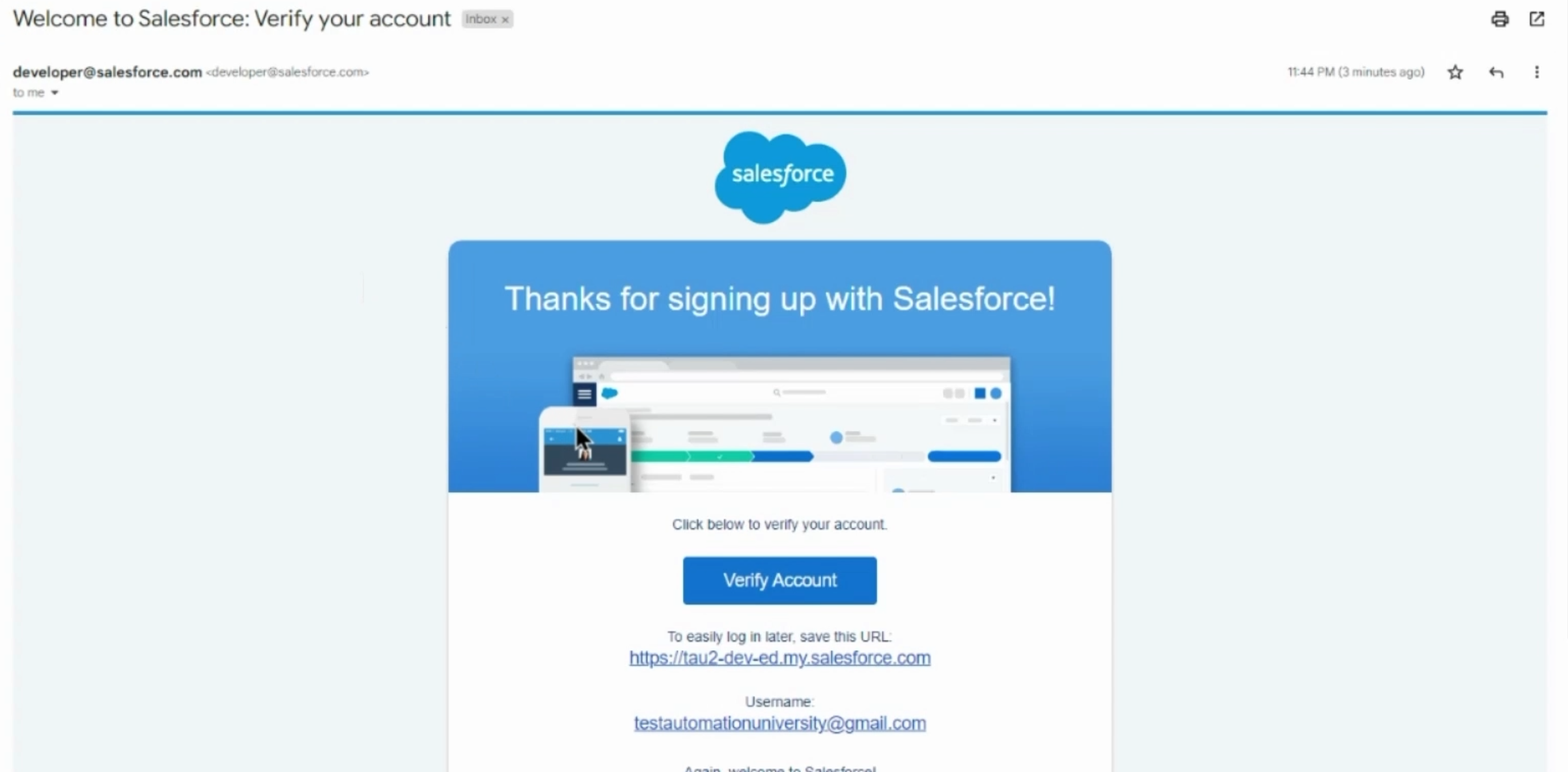
We can verify our account from here and set up our basic details.
Salesforce requires us to change our password on the first login, so let's try to put up a strong password.
Okay, this seems good enough.
Once you've set up your password and your security question, you can submit the details and Salesforce takes you to the homepage.
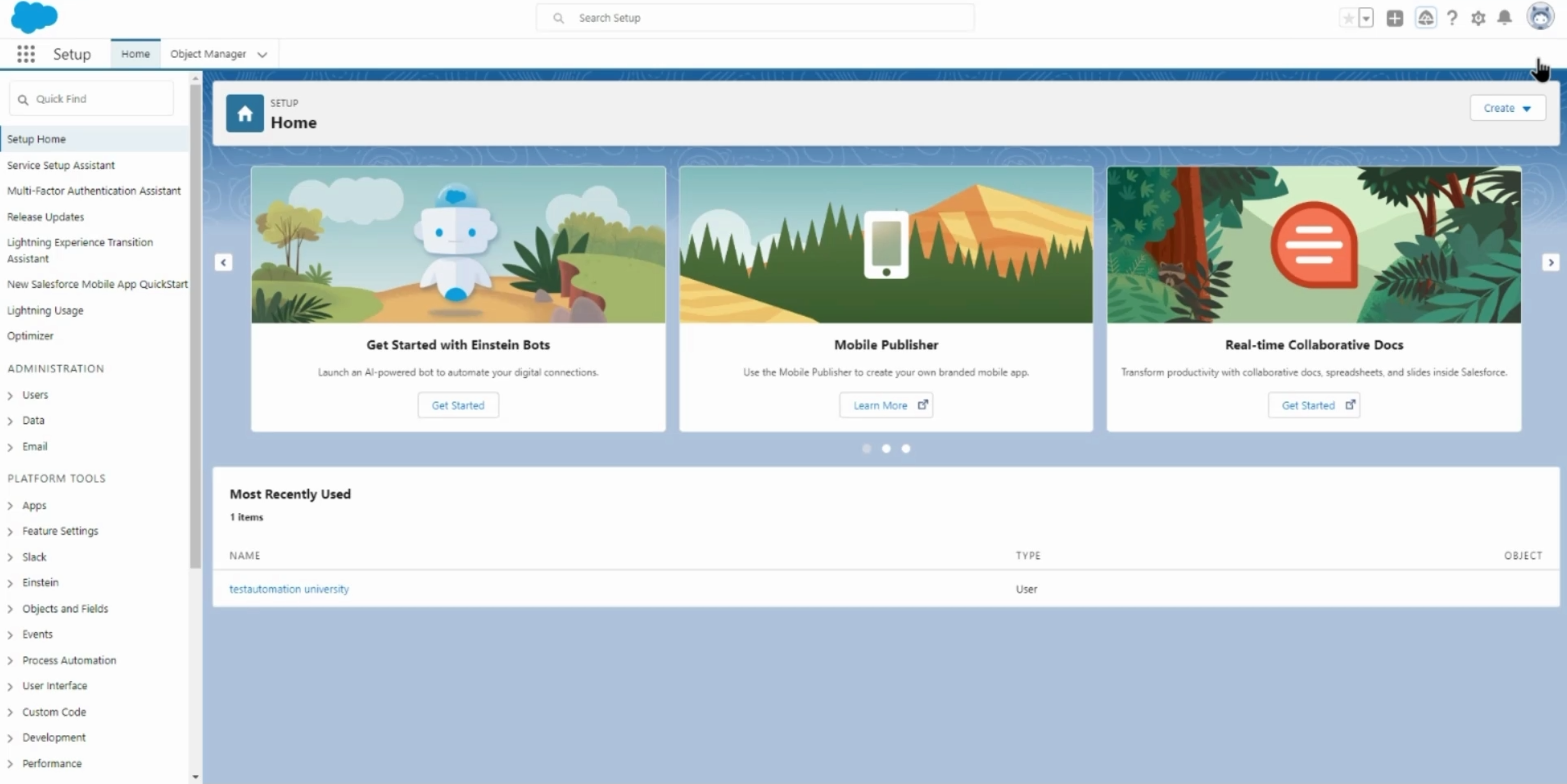
This is basically the home first setup, not for most of the users.
For our account, we are logged in as the admins, but let's try to understand some basics of the Salesforce UI.
Now that we are on the homepage, as you can see, I'm under the "Sales" app.
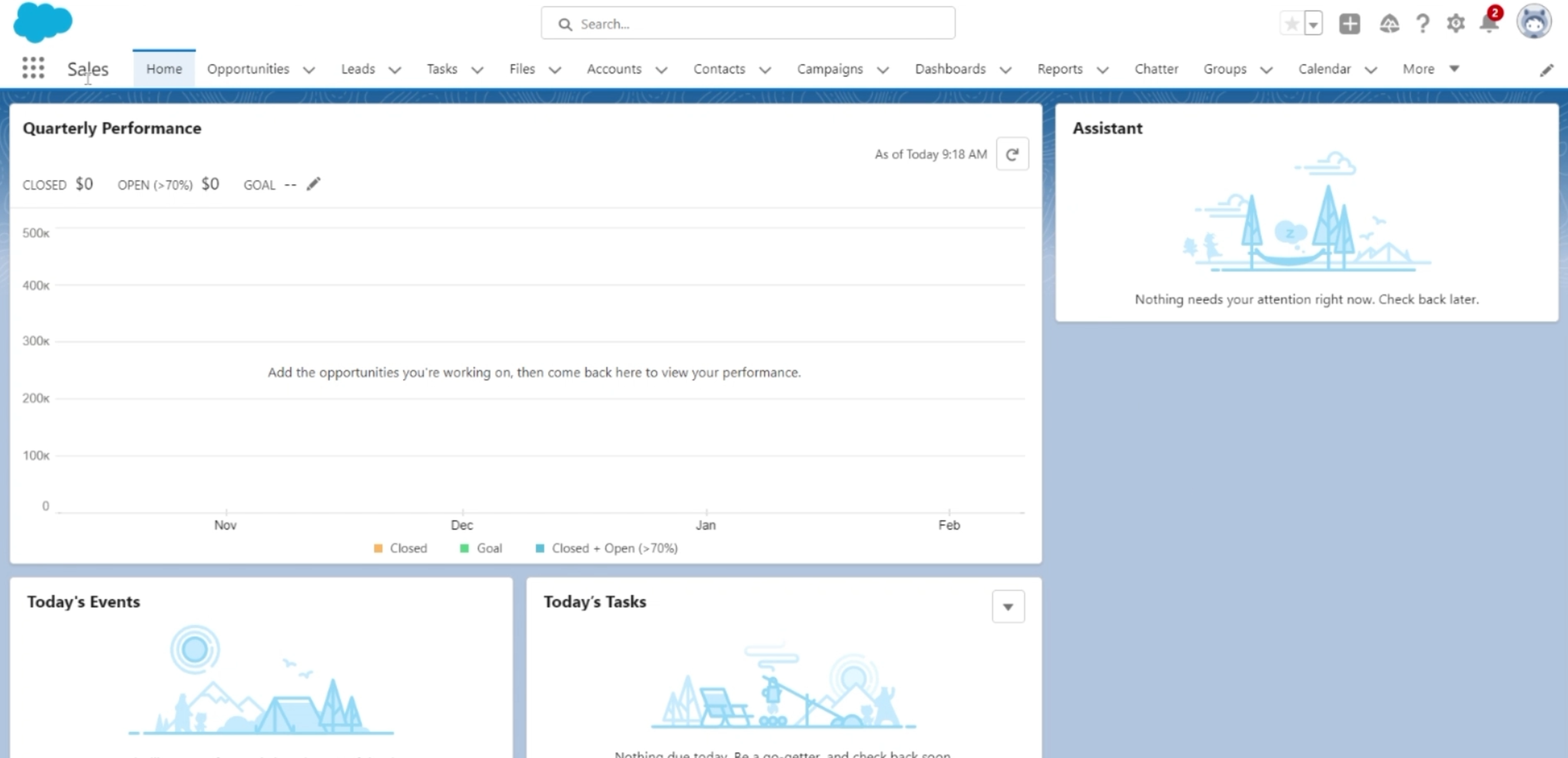
How did I get here, or how can you go to one of the applications or sections within Salesforce?
For that, you have to click on this nine dot icon called the App Launcher.
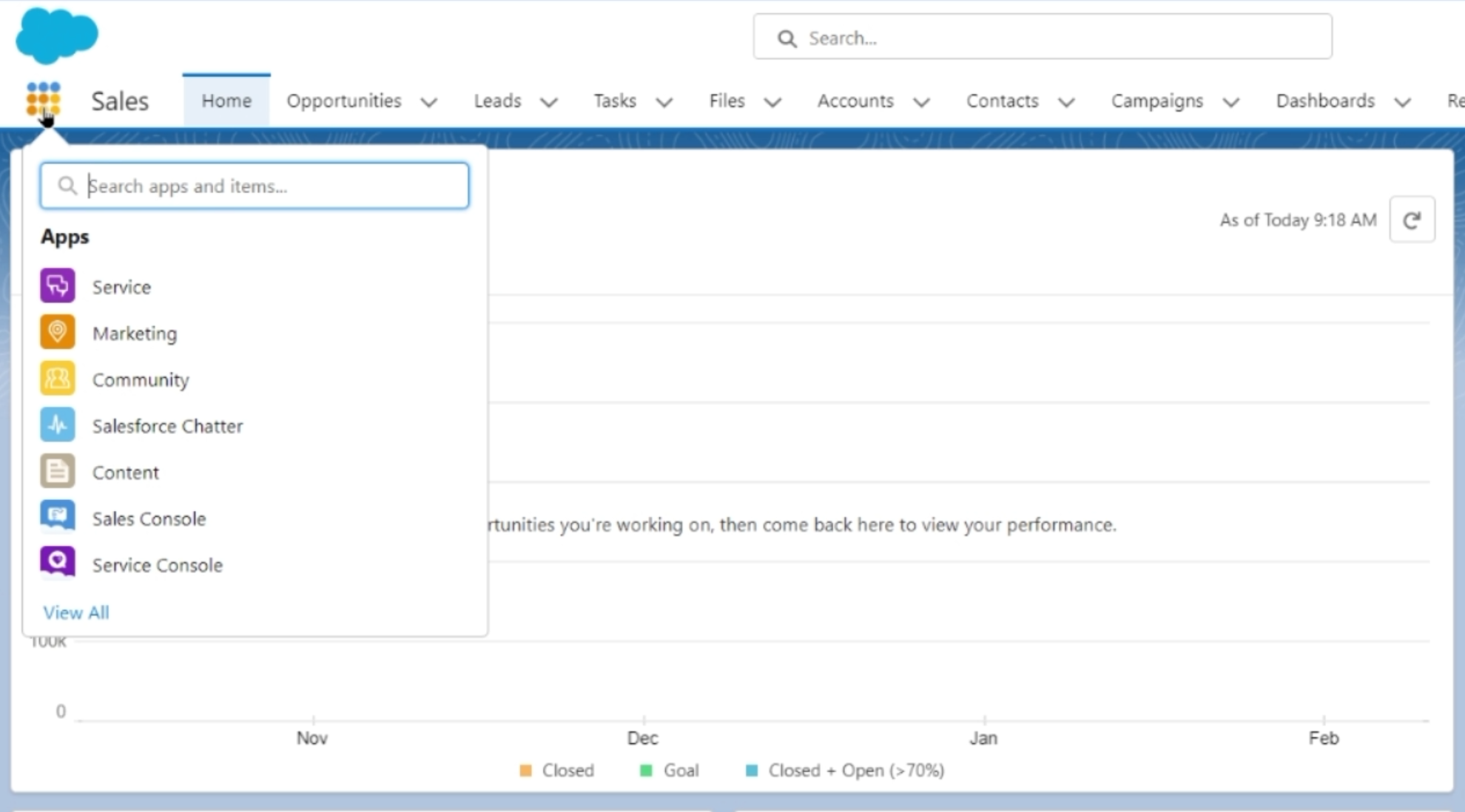
Not only can you see your frequently used apps over here, you can even search for accounts at the top, actions at the top or click on "View All" to see a list of everything which you can access from the App Launcher.
Let's say you go to "Accounts" as the app that you want to visit.
It gets open in this tab, and then here you can see the list view, which you can change as per your preferences.
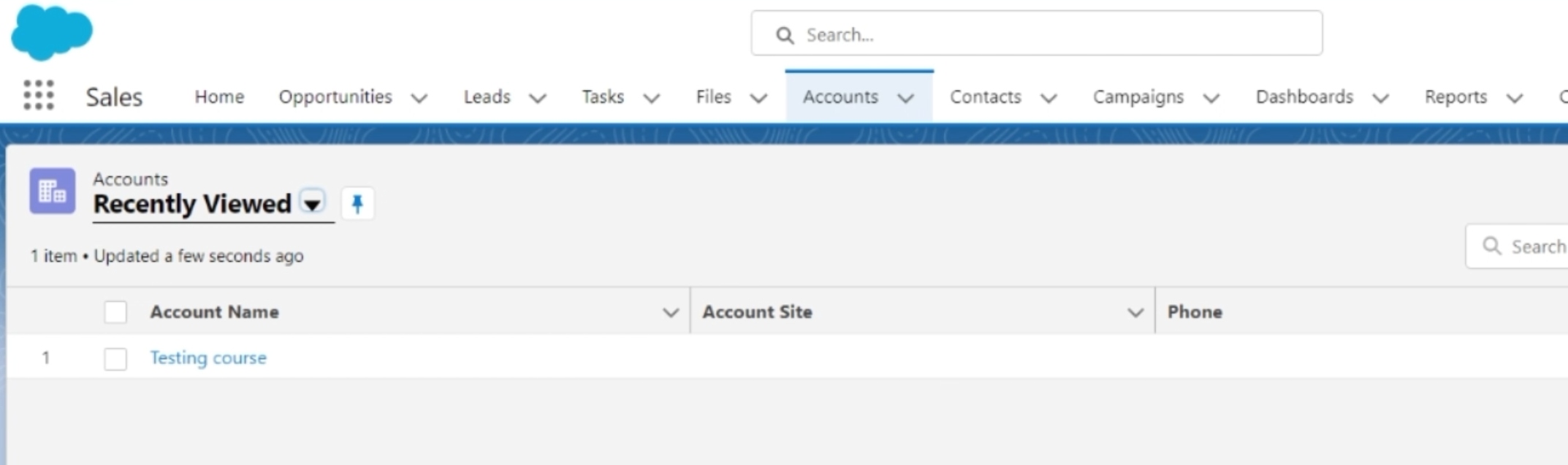
Not only can you see a list of all the Accounts here, if you go to Contacts, you can look at the list of contacts, and so on and so forth.
You can create new ones or import, and there are many more magical Salesforce features available, like Reports, Views, Settings, Filters, etc.
Let's do an assignment.
Why don't you log into your Salesforce org, and take a look at some of these tabs so that you are better prepared for the test automation tasks ahead. All the best, my friend.
