
Transcripted Summary
Sometimes when you install the Appium desktop on your macOS and try to open Appium, you can face this issue.

"Appium can't be opened because Apple cannot check it for malicious software".
To fix this issue, just for the first time, you can open the Applications folder on your Mac operating system and right-click on the Appium application or Appium Desktop in the applications folder and choose "Open", which will open Appium.
After that, you can open it in the normal way by double-clicking on the Appium Desktop.
# Problems with Appium and Real Device
As we mentioned, if you didn't add the certification or the profile for your application for WebDriver runner, sometimes you can face this issue - "No signing certification" and "No Profiles" for this email or for this account.
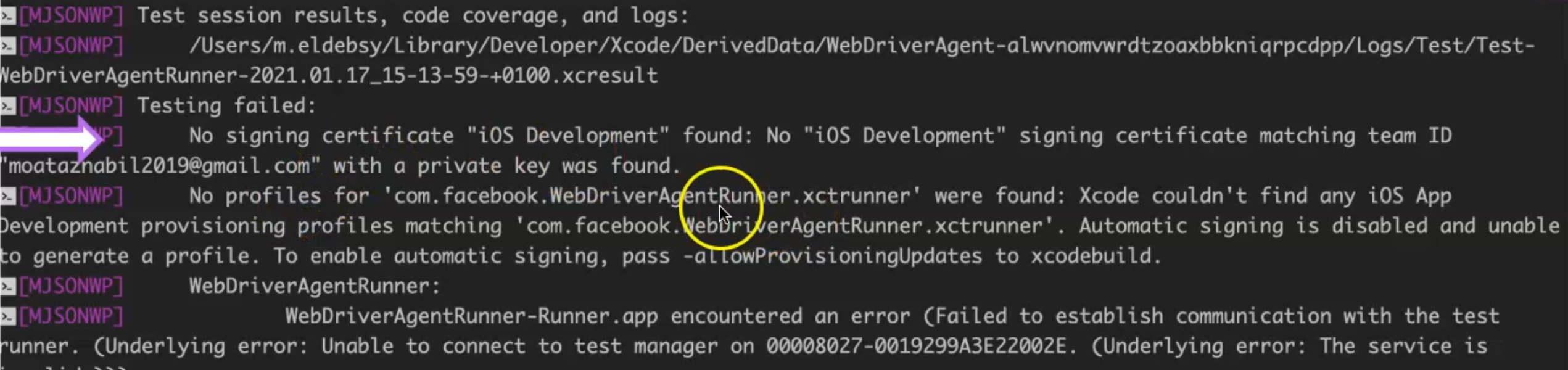
You should open Xcode, open the WebDriverAgentRunner project in Xcode and assign profile and certificate, and build the application again to be able to execute it on a physical device.
This issue will not be displayed in the simulators, so you need to read the issues in the Appium log to be able to trace and find a problem in this one.
Here is a problem that testing is not started on the device and try to remove the WebDriverAgentRunner application, but we failed to install or remove the application from the device.
So, we should assign certificates and the profile to this, to be able to start installing and running our system on a real device or real iOS device.
The next problem with Appium on a real iOS device is when you install or you have already passed the previous problem with the certificate or the provisioning profile and you start running your application, you'll find this message is displayed on the device - "Untrusted Developer".
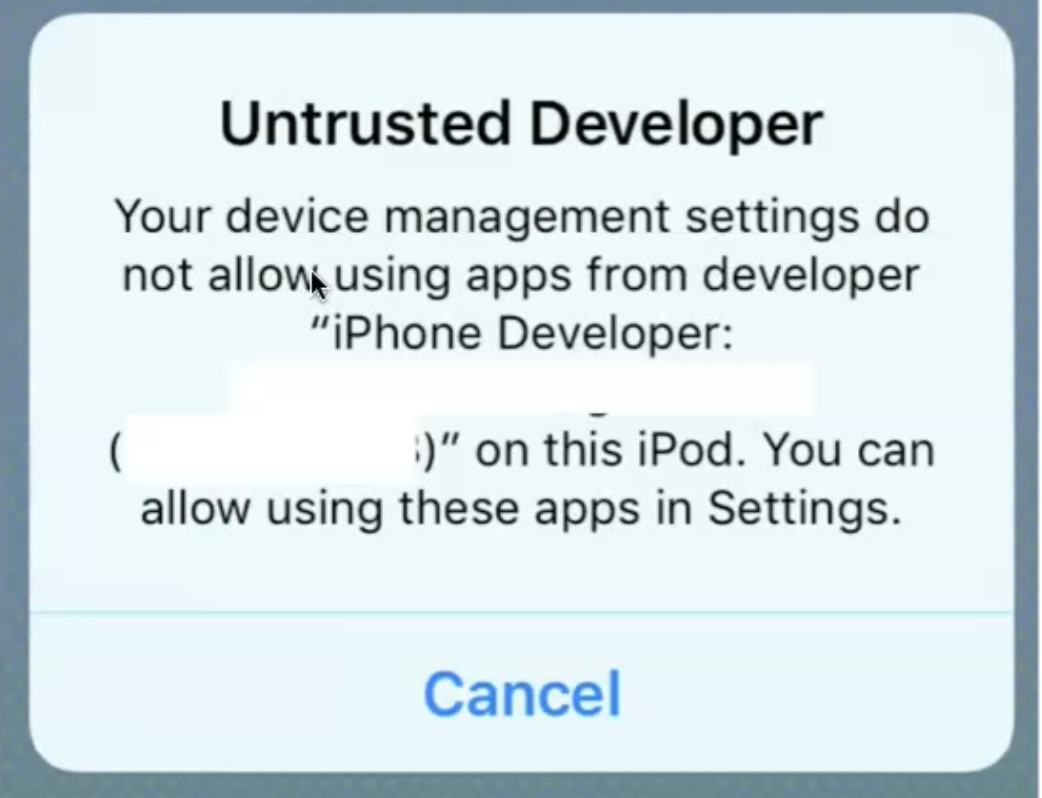
This is because of security with an iPhone or with a physical device.
What you need to do is trust this application or this account or developer on your iPhone or iPad to be able to run the application normally.
Usually, you go to the "Settings" on your iOS device or your iPad device, Settings -> General -> Device Management, then trust the developer and allow WebDriverAgentRunner to be able to run.
Also, you should do this step for your application under test to be able to run the test or application next time on the physical device.
# Problems with Appium Desktop
Another problem with Appium Desktop is that if you are using a firewall, maybe you will find this issue or this message displayed when you are trying to connect or run your test on simulators or physical devices.

"Do you want to run the application WebDriverAgentRunner-Runner.app"
We just need to click "Allow" to allow the incoming network connection between the WebDriver and the machine.
Resources
Quiz
The quiz for this chapter can be found in Chapter 3.8
