
Transcripted Summary
Before you start writing any test, you should familiarize yourself a little bit with the interface. In this chapter, I will show you some of the most important things you will find in the menu items.
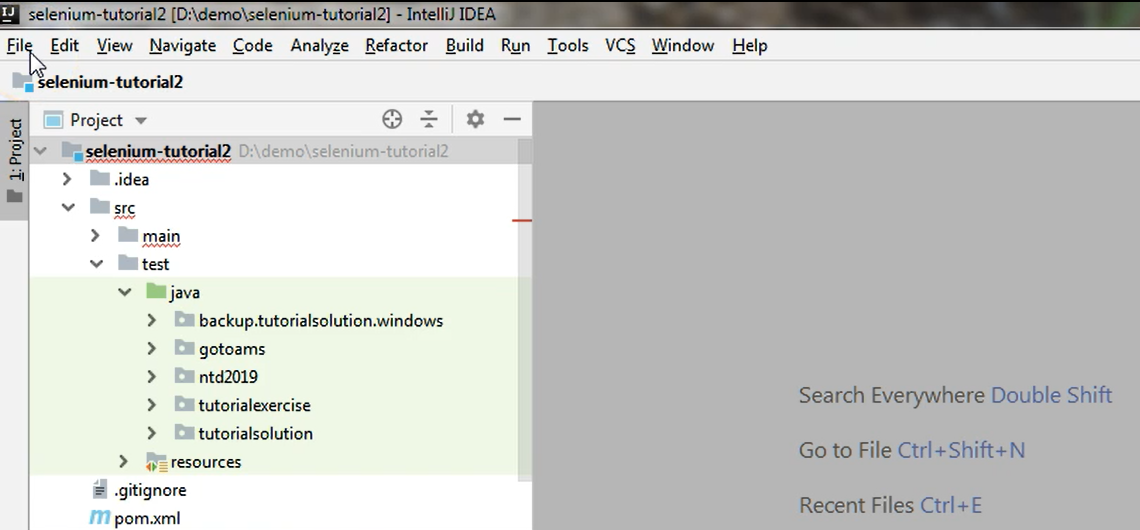
The menu is this on the top side of the screen where you have File, Edit, View, and so on.
I will start with the File menu and by clicking on _File _I will see these options.
# File > Open Recent
One of the interesting things that you can find here is Open Recent.
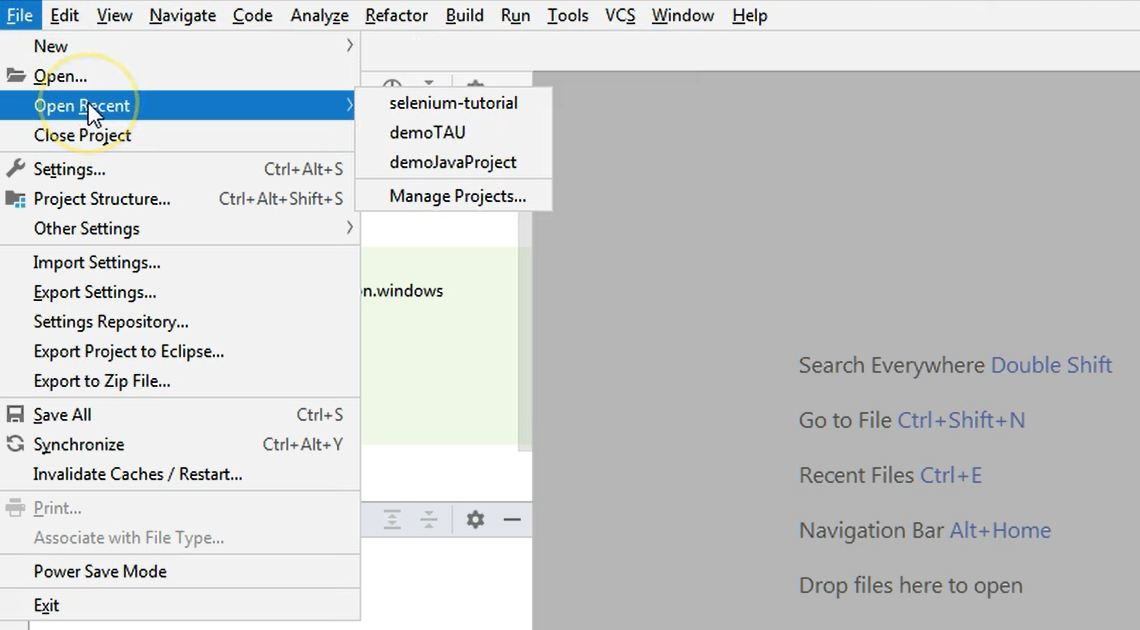
Open Recent shows you a list of the recent projects that you have opened in IntelliJ.
Remember how, during this video, we started by creating a Java project, a Maven project and then importing other projects. In Open Recent, you can see all of the recent projects that you opened — except for the last one which is already obviously opened in my interface.
So, if you click any of these entries, the corresponding project will open.
You will again be asked if you haven't already checked the "remember preferences" checkbox, whether you want to open that particular project in a new window or in the same window.
Another interesting item in this menu is the Settings one, but we will cover this in a later chapter because there are many things and many options here.
# File > Project Structure
The next one I will look at is the project structure. This refers to the project you are currently working on.
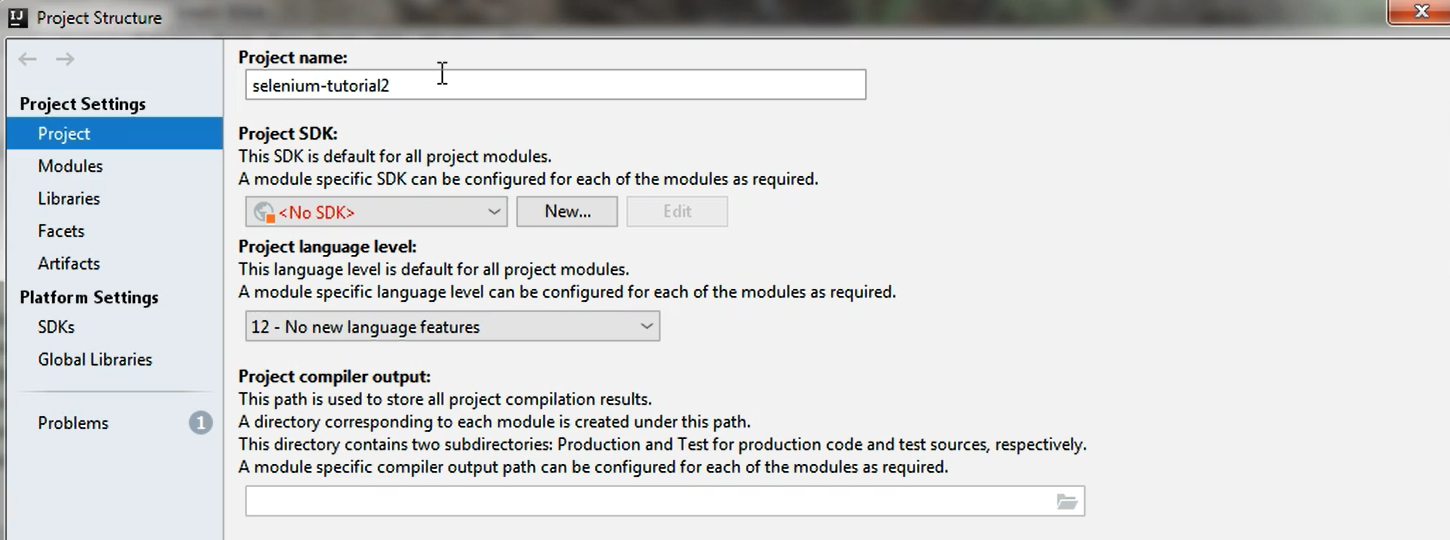
As you might remember, we imported this project from a version control system, so we just downloaded or cloned it from that repository.
Notice I have an error that I do not have any SDK set up.
That is because after I downloaded or cloned this project, I didn't perform any further set up on it.
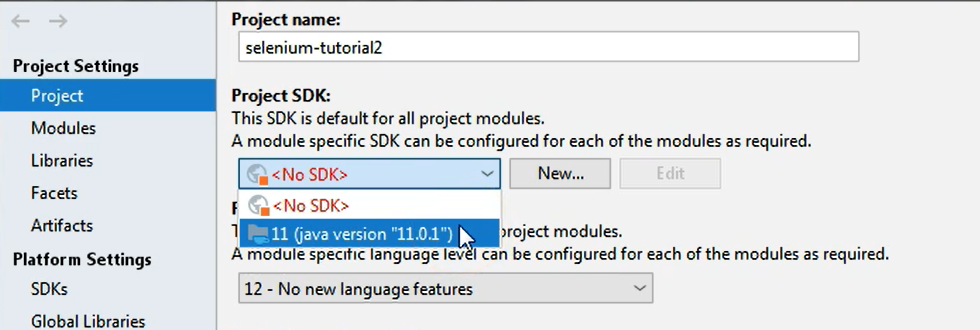
So, in order for the project to work properly, I should select the proper SDK, the Java SDK, that I want my project to use.
In my case, I only have the one, so I will just select this one and then I will hit Apply and OK.
# File > Project Structure: Project language level
Another thing we can take a look at in the Project Structure menu is the Project language level.
Notice that we have Java 11 SDK. Of course, in Java 8, lambdas were introduced. Java 11 has many more other features that were introduced.
Project level allows you to choose what features you can type into your code.
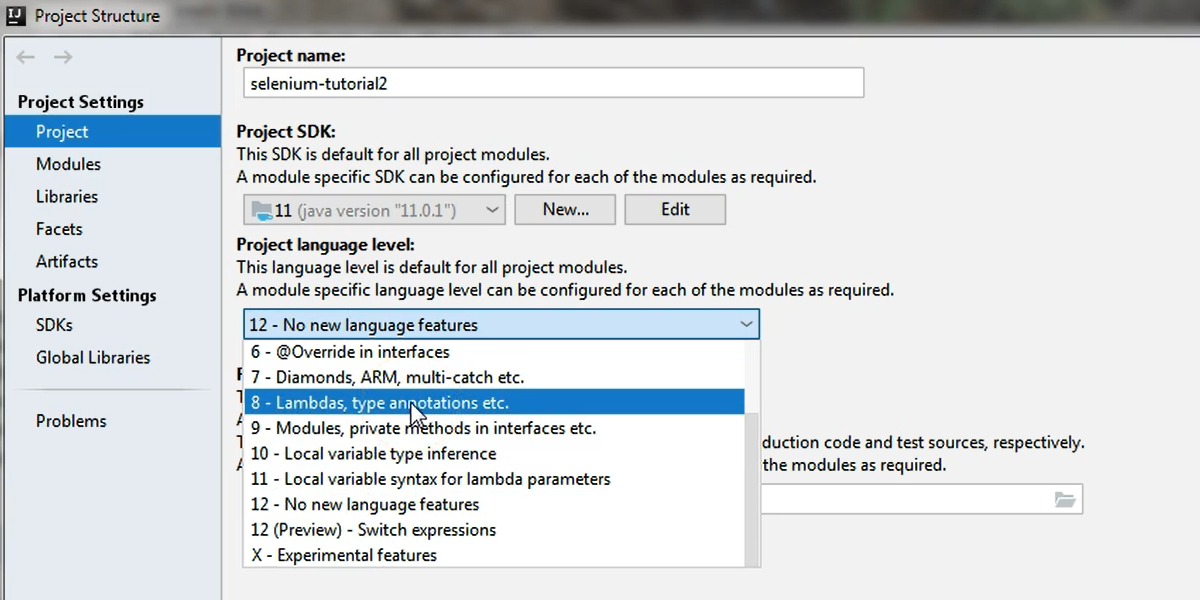
For example, if you have Java 11, you can set one of the latest Java language levels here, which will allow you to work with lambdas as I said, because lambdas were implemented in an earlier version of Java, so in Java 8.
If you only selected 7 here and you're working with Java 8 or greater SDK, you won't be able to type any lambda constructs because you will get an error.
So, keep in mind that the project language level should be in sync with the version of your Java SDK here, and it should be one of the latest available ones.
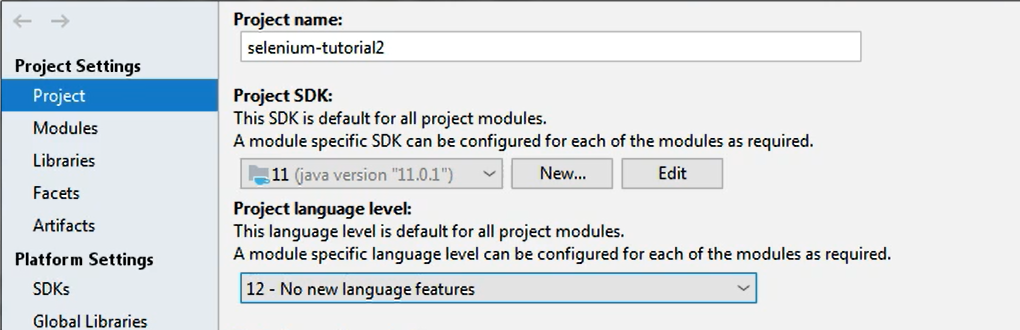
Quiz
The quiz for this chapter can be found in section 3.3
