
Transcripted Summary
In this chapter, we will be talking about TestCafe visual validation with Applitools.
We will talk about:
What is Applitools?
How we can create an Applitools account
Configure Applitools into our project
Add Eyes-TestCafe in our existing test or project
Checking the result on the TestCafe dashboard
# What is Applitools?
Applitools provides a software testing platform, powered by Visual AI, or artificial intelligence.
It can be used by test automation, manual QA, and DevOps teams.
Applitools SDKs work with existing test frameworks to take screenshots of pages, elements, regions, or iframes, and upload them along with DOM snapshots to our Eyes server.
Applitools AI then compares them with the previous test executions' screenshots, like Baselines, and reports if there is a bug or not. It's that simple.
# How we can create an Applitools account
In this demo, you will learn how to create an Applitools free account to be able to use Applitools SDKs with TestCafe.
In our browser - in my case Google Chrome - I will search about Applitools.
Under here, I can find the link for Open Free Account with Applitools.
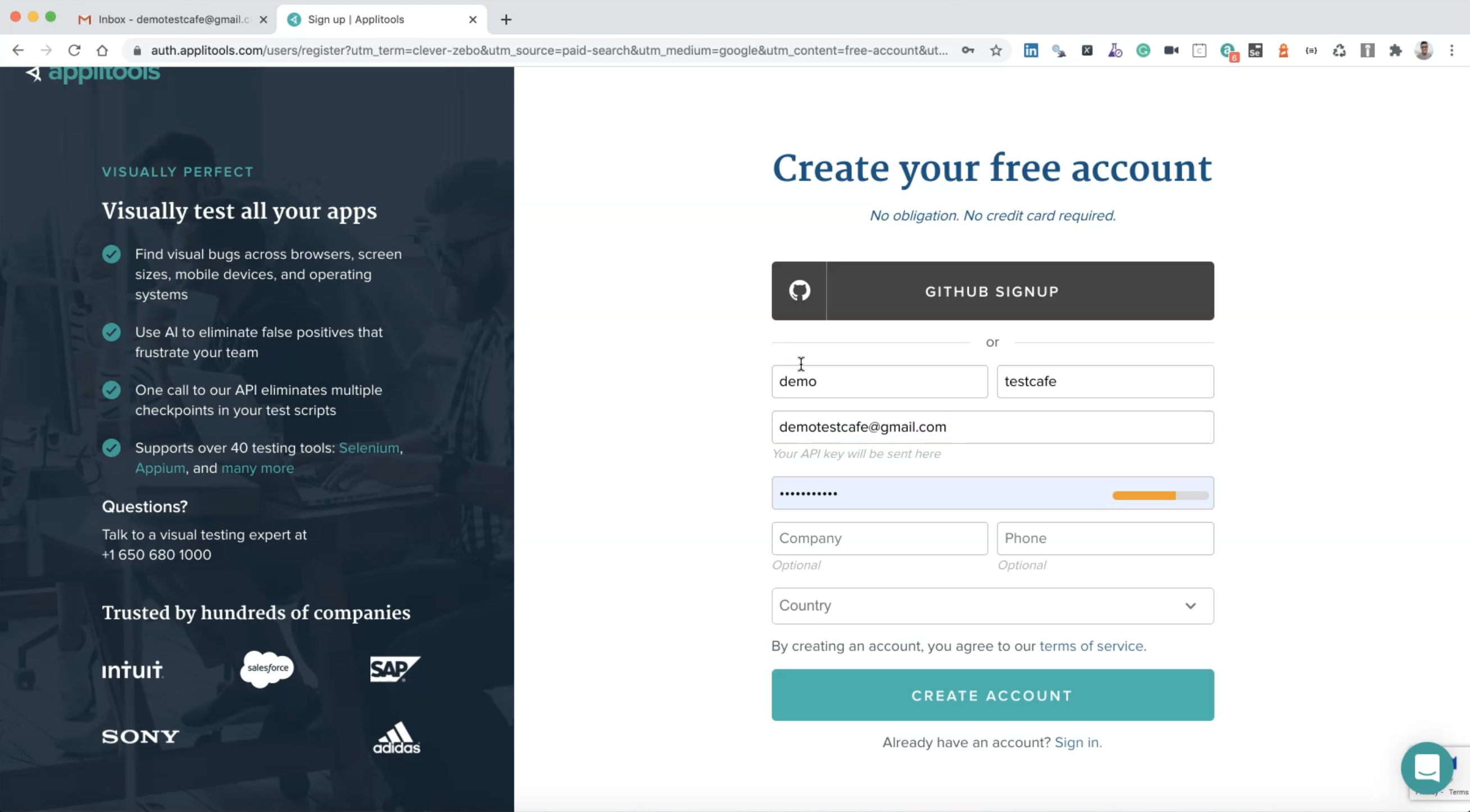
Here, I can sign up with my GitHub account or I can create a new one.
For example, here I can create one with my email.
So after we created the new account Applitools, now we need to confirm this email.
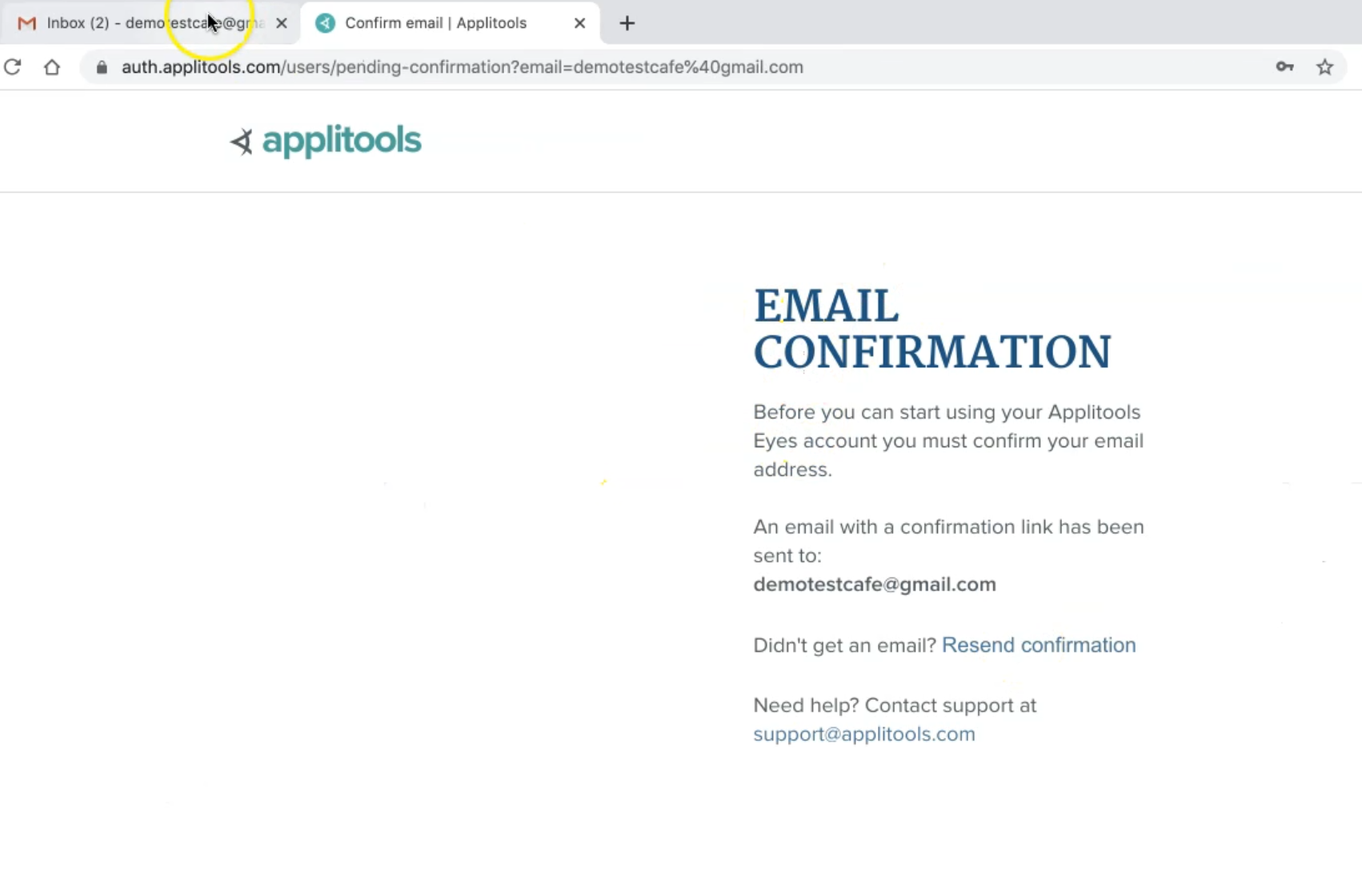
So, I already opened my email, and there I can verify my email address with Applitools.
And I have a "Welcome to Applitools Eyes".
So here, I can confirm the email and now I redirect again to Applitools.
I will wait until I see Account Created and redirect to the dashboard or the test results link for Applitools.
So this is the main screen in Applitools.
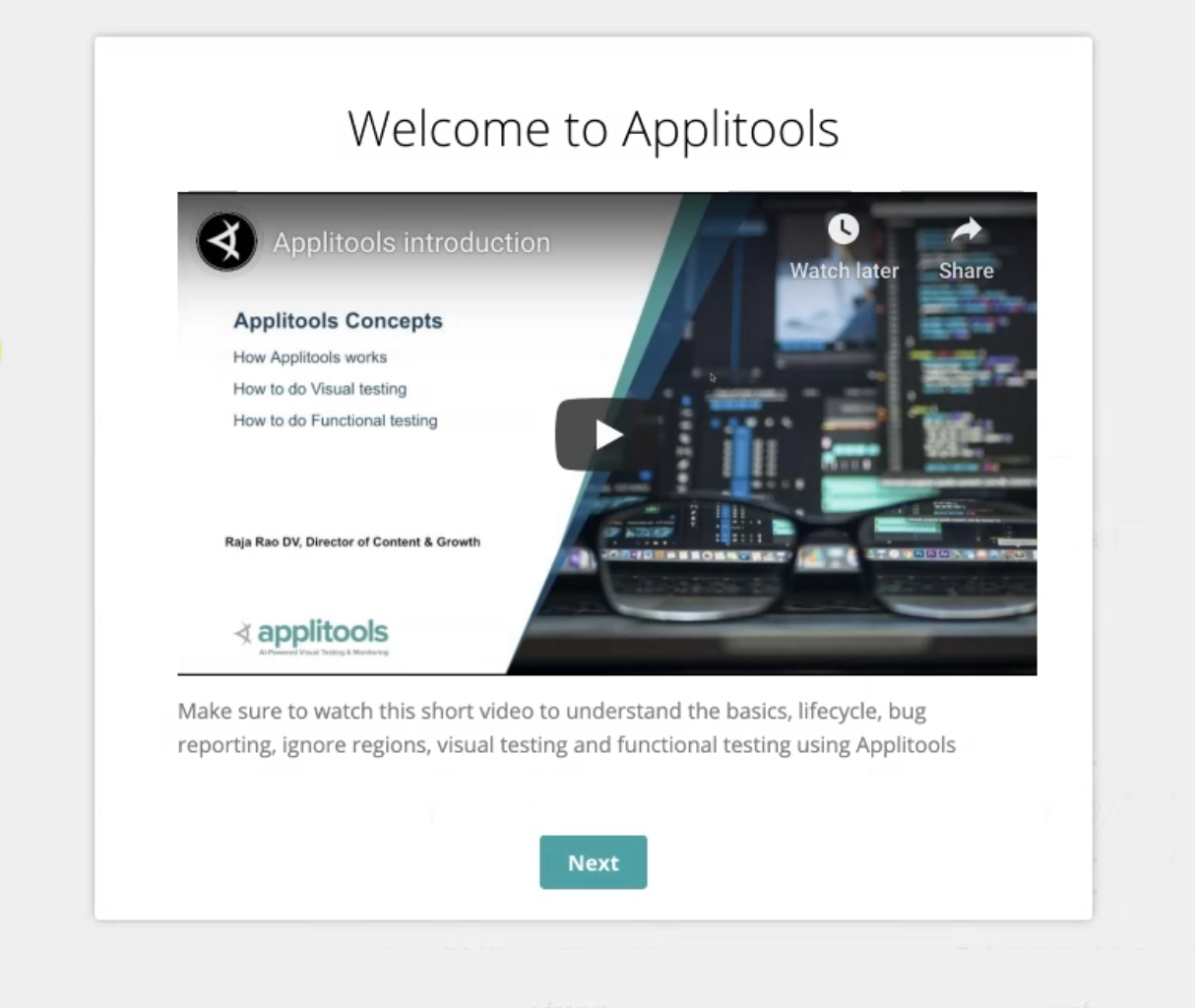
So I can just click Next and here are the links for all the tutorials that we can use.
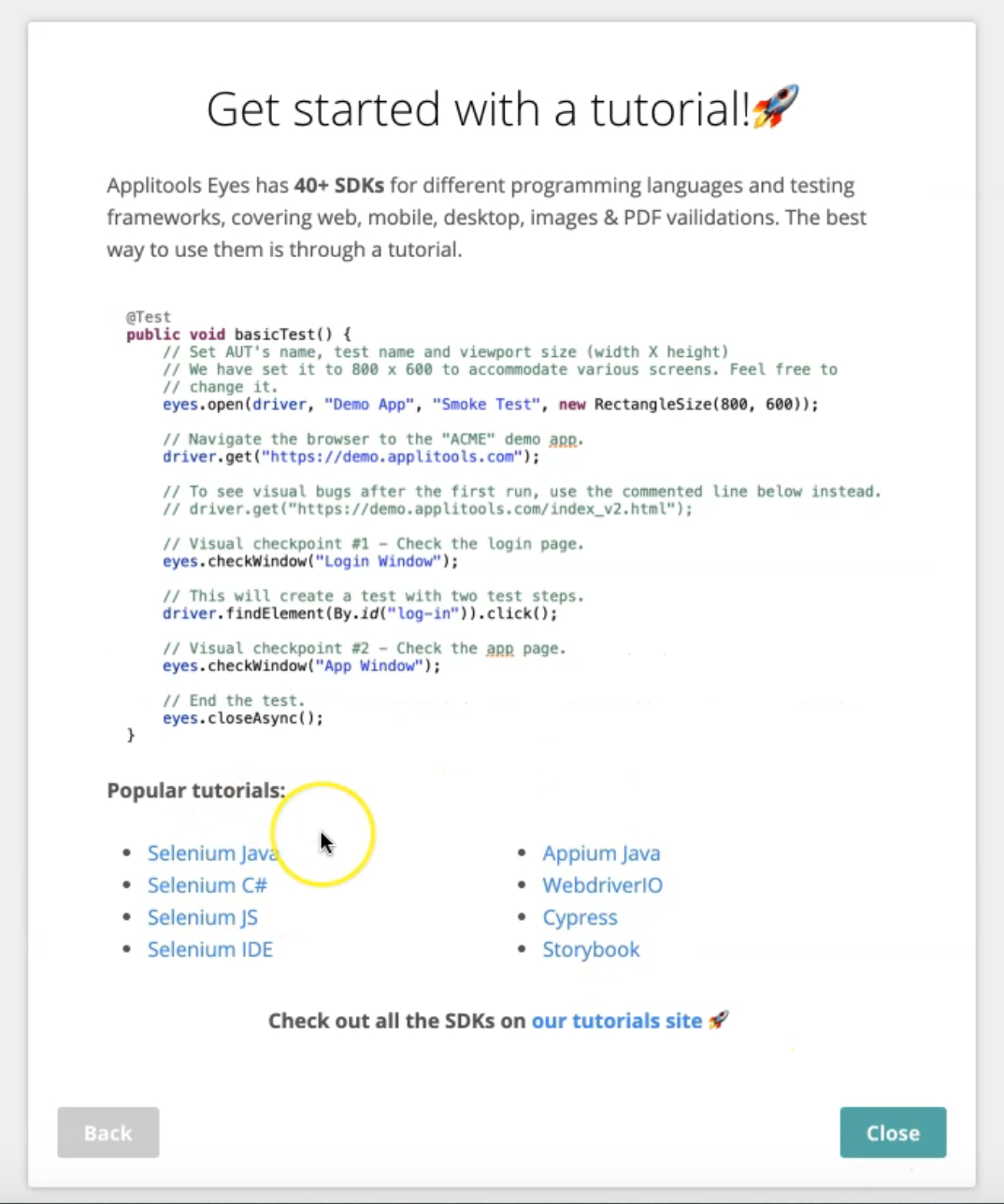
Then this is my dashboard or my test-results dashboard with Applitools.
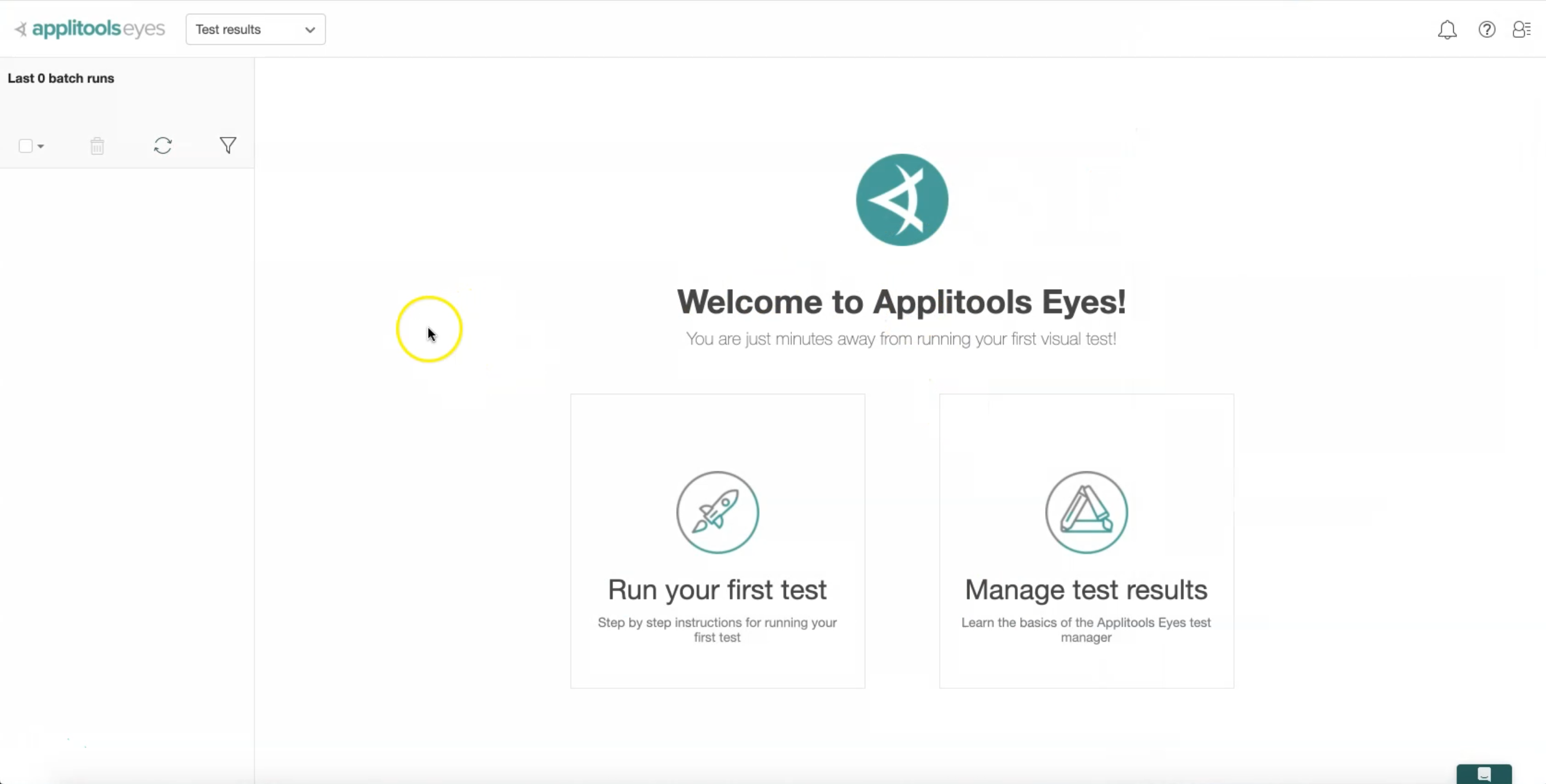
And then I will go to My Account and click on my API key because we will use it in our integration with Applitools and TestCafe.
So I need to copy it and put it in any editor or any place to be able to use it in our TestCafe test case.
Resources
Quiz
The quiz for this chapter can be found in 11.2
